
Table of Contents
How To Install Google Services/Play Store On Huawei Nova 7i
Huawei Nova 7i is the latest mid-ranger from Huawei. It has amazing specs you can read here. It is equipped with 8 GB of RAM and Kirin 810 chipset that is the most powerful mid-range chipset. The quad-camera setup is also a plus point along with 40W charging. But all this is not enough to convince customers to buy this phone because it lacks GApps and Android users have developed a habit of using Google apps although Play Store has many alternatives I listed here. So I have posted a guided earlier on How to Install Google play store on Huawei and Honor devicesreleased without GMS after the ban. In this post, I’ll discuss another method to Install Google play services on Huawei Nova 7i and other Huawei and Honor Devices if the previous method failed for you. This method is not exclusive to Nova 7i and can be used for any other Huawei and Honor phone or tablet like Huawei P40, Huawei P40 Pro, Huawei P40 Lite, Huawei Mate 30, Huawei Mate 30 Pro, Huawei Y8, Nova 5T, Honor 30, Honor 30 Pro, Honor 9X.
Googlefier Installer for GMS on Huawei Honor phones
Note: As of build number 228, LZPlay has stopped working. There is no alternative, you can downgrade using HiSuite to previous versions to install GMS. But if you don’t want to do that this method will not work. You can only install some Google Apps by alternative means and other alternatives that I have mentioned in this post. You can use Google maps and Chrome without error but not all Google apps.
Prerequisites
Prerequisites are the same as the old one:
- New or factory restored device
- Internet connection
- Attention and patience
Video For GMS Installation
I have installed GMS shown in the video using file 2 given below.
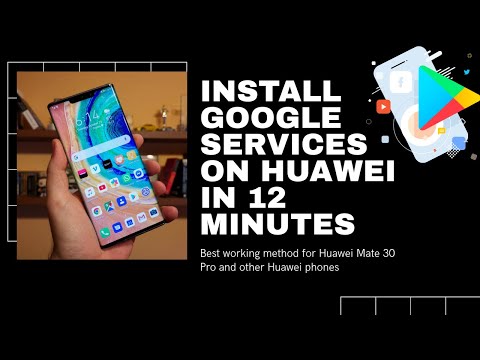
Step By Step Guide To Install Google Play Store & Services
- Download the ZIP file from the button below:
- Transfer this file to the USB drive.
- Connect the USB to the smartphone.
- Extract the Google installation file in the root directory of USB.
- You will have a folder “GMS and Backup“.
- In this folder, you will have a backup APK and a folder “Huawei“


- Now move the Huawei folder to root directory. (root directory means without any folder)
- Now, this step is different from the previous guide.
- Now go to settings > apps > show system processes by clicking 3 dots in the upper right corner.
- Search backup and force stop and uninstall it.
- Change the date of the phone to past year. (Important)
- Now go the folder GMS and backup and install “Huawei backup APK“
NOTE: You will get an error while opening LZPlay Chinese app if you don’t change the date. So change the date of the phone to last year and change it to the current date before sign in.
- Now go to settings> backup and restore
- Go to the “Backup and Restore” option
- Choose Restore Backup from external storage (the USB connected to the smartphone) or from internal storage if using file 2.

- Here you will see “7 March” backup.
- Possible error: No backup file visible in the backup and restore. Solution: Before moving “Huawei” folder from installation folder to root directory, open back up and restore from settings.
- Select 7 March 2020 backup for restore.
- The password for the restoration is shown on screen.It will be shown there also as a hint.
- Now restore the backup.
- Go to the home screen and close all background apps.
- Now look for LZPlay app(G icon) in the apps drawer or home screen and open it.
![]()
- Give all the permissions
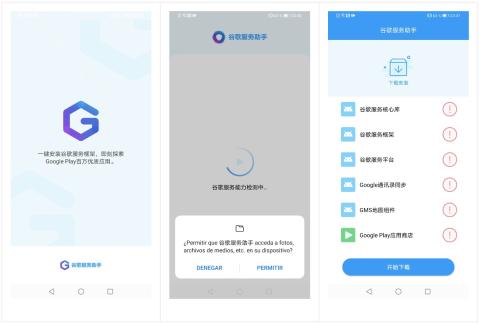
- It will show a list of apps in Chinese.
- Do not press any button right now.
| UPDATE: In case LZPLAY does not run correctly and not show the list of apps with a blue button in the bottom, uninstall LZPLAY and uninstall “Backup” app. Now reboot and install APK from the fix file and reset the backup. If everything works fine to proceed to the next step. |
- Open PLAY> Return to the home screen > Close all background applications> Open the LZPLAY application again> Touch the blue button at the bottom.
- Minimize the LZ Play app
- Now go to Files> External USB> Google Installation folder> Install first 6 APKs, they are numbered. Make sure to check 2 boxes when installing the first app.
- Do not install the other three.
- Don’t open any app.
- Close all applications and clear background apps also.
NOW THIS IS THE TIME TO ADD GOOGLE ACCOUNTS IF YOU HAVE MORE THAN ONE ADD THEM ALL. If you need to add an account later you need to freeze google framework app. If you can’t sign in after several tries, install APK 7 framework app and try again. If still getting an error, you can try with FRP Bypass app.
- Go to SETTINGS > ACCOUNTS AND USERS and add Google account. But this time it will say can’t communicate to Google Servers. The problem is due to old account manager app. When you press existing account you will see 3 dots in the upper right corner. touch them and choose browser sign in. It will still say that “Can’t Communicate with google servers”. But you need to ignore that. Try again until it’s stuck on signing in and then proceed to next step.
- Now proceed to the next step. You will start getting error.
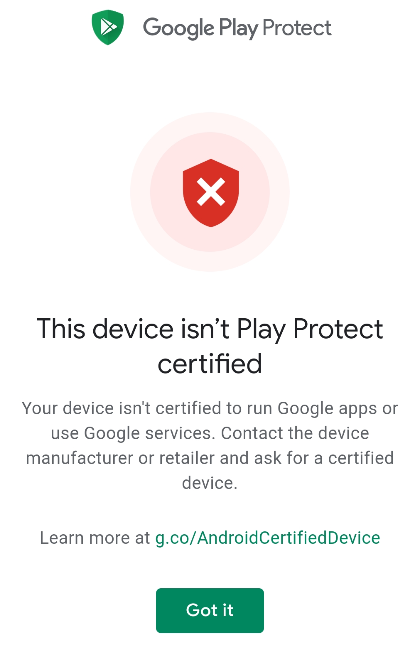
(Now the Play Services errors will start to appear. Everything is fine. It’s already resolved! The Play Store should start updating, it may not be immediate, wait for 3 to 4 minutes for the updates to finish, otherwise, you will have to repeat everything! The updated version can confirm that you have already updated by opening the Play Store and in Settings to see if they have the latest version)
- Now go to the Files> Google Installation folder > install APK number 7 if not installed previously.
- Just open play store and see if the account is there. Now go to apps > Google Account manager > force stop and uninstall. We will install it later. after we remove the error successfully.
- Return to the home screen and close all apps.
- Open the Play Store and install the Device ID app.
- Open Device ID and give permissions.
- You should have Google Service Framework number.
- Close all applications.
Resolving Google Play Services Error
- Confirm in Device ID that we have the Google Service Framework number.
- Go to Settings > Applications > show system processes > Google Services Framework and clear cache and clear data. You should do it 3-4 times. This is necessary to lose the GSF number.
- Return to the home screen.
- Close all applications.
- Confirm in Device ID that the Google Service Framework number has disappeared.
( Possible problem: The number has not disappeared, in this case, clear the Framework cache and data again, open the Device ID again, repeat until the Device ID number disappears)
- Now open settings > apps > open Google Play Services > Clear Cache and uninstall.
- Close all apps
- Now go to files and install APK number 8 now.
- Go to the home screen and close all apps
- Now open play store it will give an error. Retry until it loads and apps are opening.
- Now close play store and clear background apps.
- Open Device id. Now GSF number should reappear.
- Now got to settings> apps> show system processes > google services framework and clear cache and clear data.
- Return to home and close all apps.
- Open device id and GSF will be gone.
- Open play store and open an app. It will give an error. Try 4-5 times and if it doesn’t work restart your phone.
- After restart open play store again.
- Check if it works fine. Try 4-5 times if it works fine by closing it and opening it again.
- If it doesn’t work, restart your phone again.
- Now open play store it should work.
(If after several attempts the GSF number does not appear again and the Play Store continues to give an error. Do the following: Clear Google Framework cache and data + Clear Play Store cache )
- Open Device ID application and confirm that we have the Google Service Framework number back.
- Now go to settings > apps > show system processes > Google Play Services and uninstall.
- Now Go back to files and install APK number 9.
- Done.
- Now you will not get the error.
If you still get an error then you can repeat Error Resolving steps as long as the error is there. When repeating error resolving, uninstall play services and reinstall old play services. I haven’t typed anything wrong and not repeated anything. These are the steps are actually needs to be repeated again and again. So keep calm and do not change the sequence of a single step or you will not get the error fixed.
I have used this method myself, it’s not a copy-paste from the web. I have restarted phone several times just to ensure that error is definitely gone. So this is the working method and will work for you also.
If this post helped you to get GMS please follow us on social media.
Other Method: How To Install Google Services/Play Store(GMS) On Huawei/Honor Phones
[EMUI10.1]Install Google Services/Play Store(GMS) On Huawei/Honor Phones



















