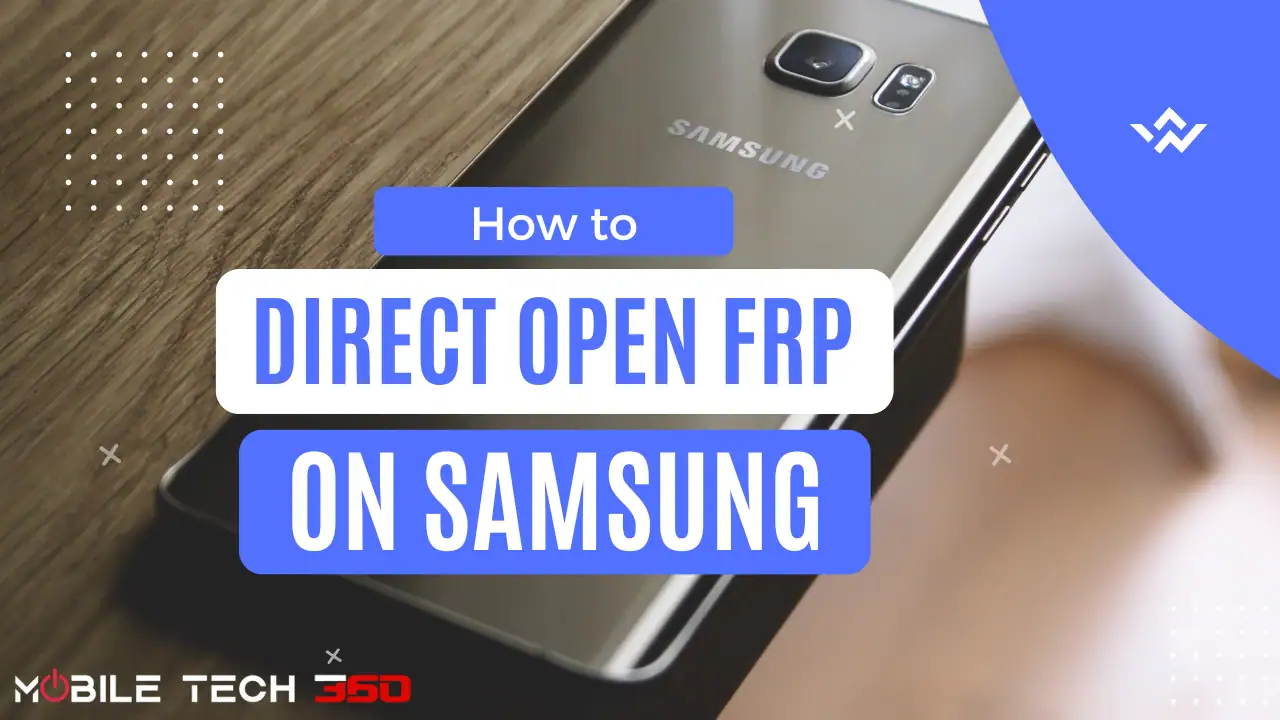
In this article, I am going to share step by step guide to direct open FRP on Samsung phones running Android 12. Google FRP lock is designed to protect our phones and data from any misuse in case they are lost or stolen and someone tries to factory reset and use them, but it will become a great problem for those who couldn’t remember their Google account password. I have already shared many FRP Removal tools universal methods and many OEM-specific guides. But this particular article focuses on Direct open FRP lock without the need for a computer on Samsung phones.
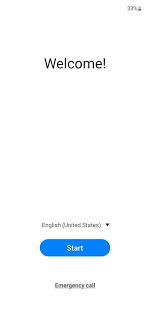
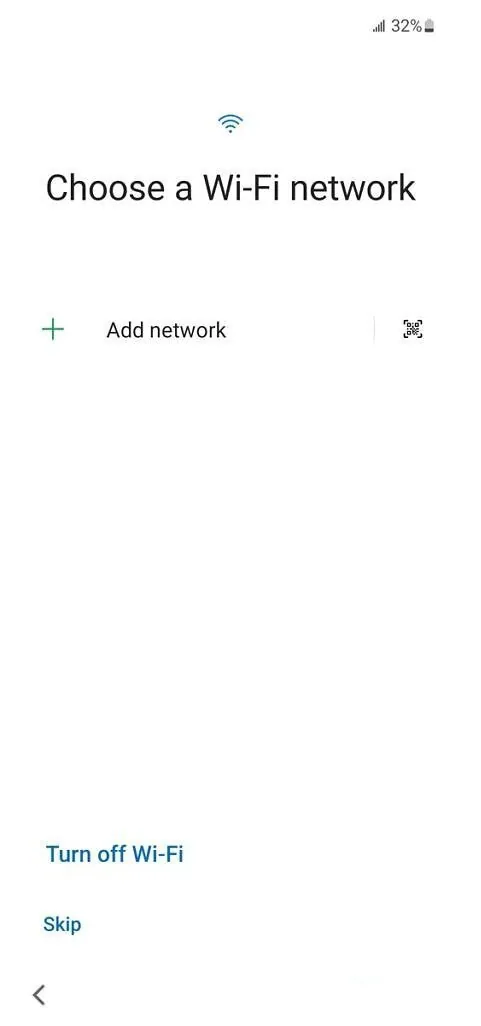
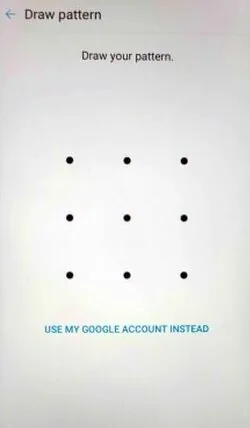
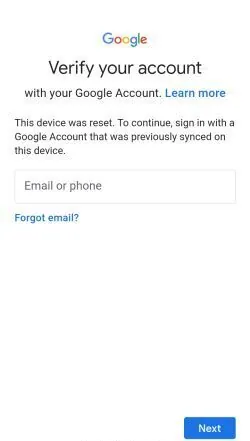
Press Side and Volume Up keys to open talkback. This will open talkback for you, if not try again.
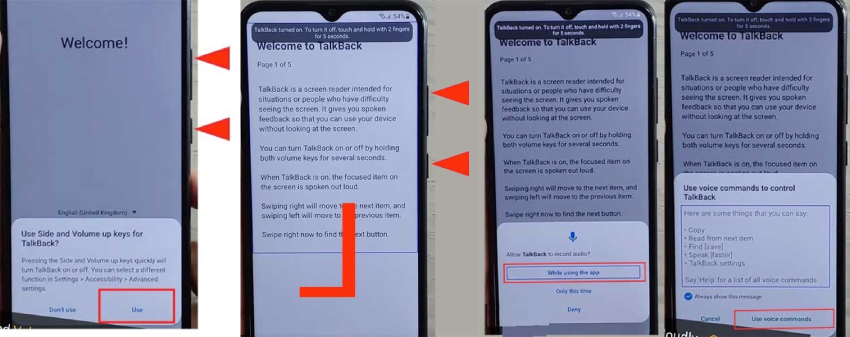
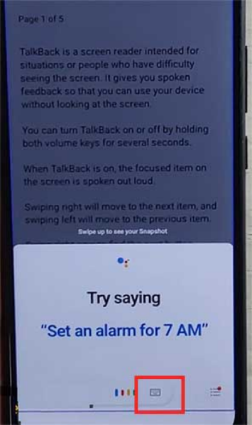
This will open the Chrome browser. Accept their terms and proceed.
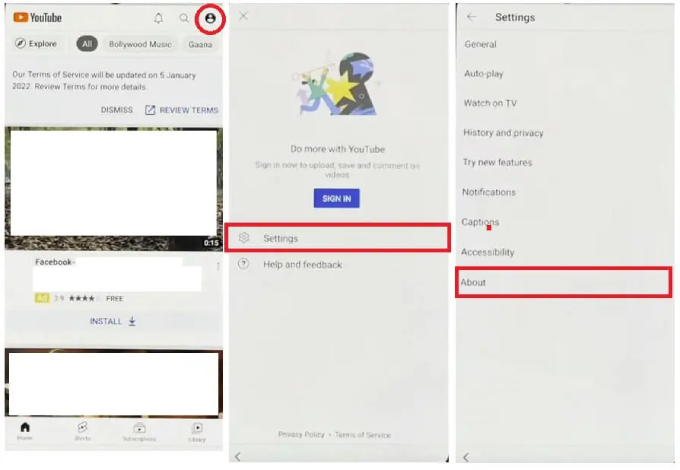
In case, APK files are not installed, you need to follow the steps given below, otherwise continue to step 16.
Now go back to XShare and check the permissions are granted.
The notification Bar app requires accessibility permission, make sure to grant it on prompt.
After installing both apps go to the next step.
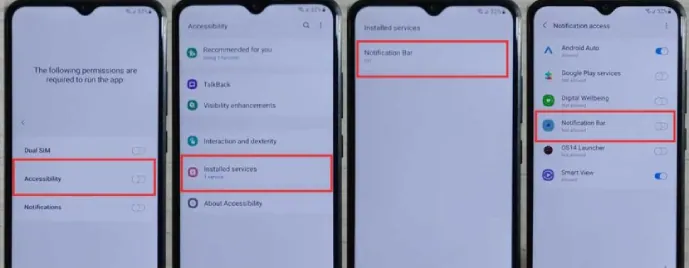
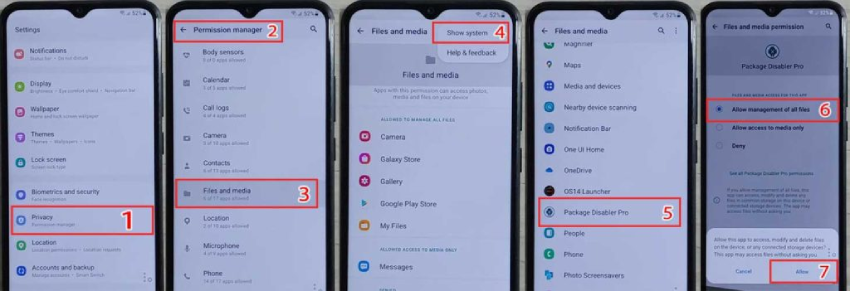
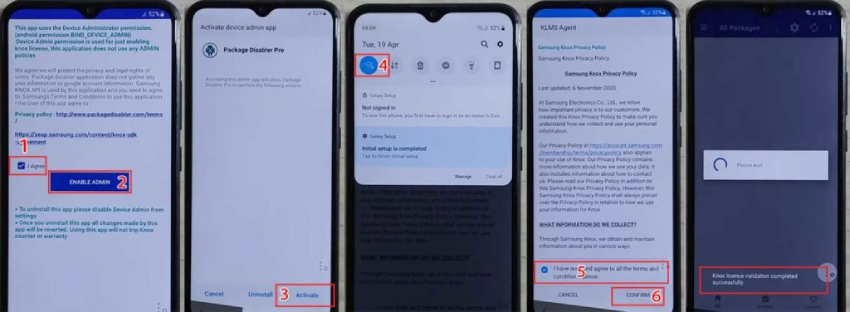
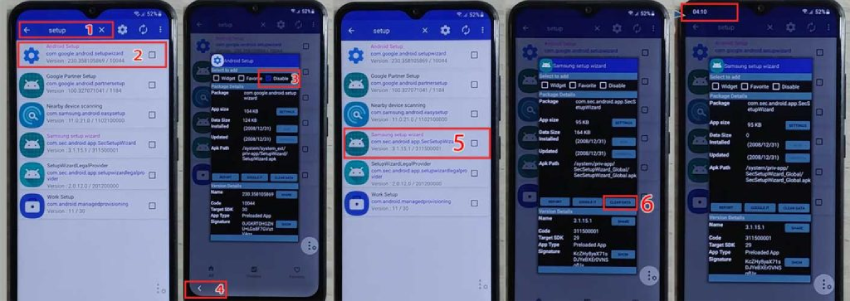
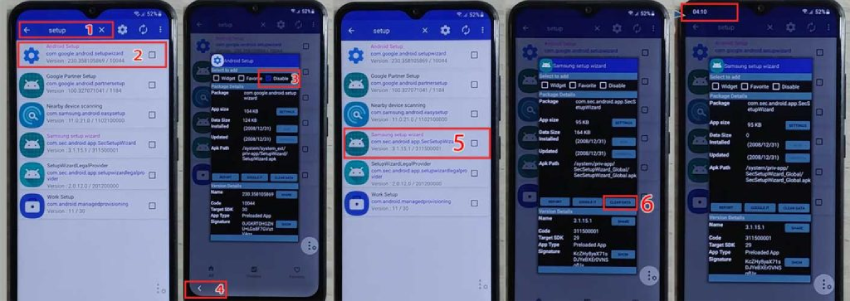
Search Samsung Setup Wizard, click on it, and clear data.
Now you will land on your home screen. That’s it.
Final Words
I have given a step-by-step guide to direct open FRP on Samsung phones running Android 12. It is not tested on all models but will work for most running Android 12. I hope this guide has helped you solve your problem.





