
Table of Contents
- 0.1 FOR OTHER VARIANTS
- 0.2 Huawei P10 Lite EMUI 5.0 Android 7 Nougat Firmware/ROM (WAS-LX1)
- 0.3 Huawei P10 Lite EMUI 5.0 Android 7 Nougat Firmware/ROM (WAS-L03T)
- 0.4 Huawei P10 Lite EMUI 5.0 Android 7 Nougat Firmware/ROM (WAS-L21)
- 0.5 Huawei P10 Lite EMUI 5.0 Android 7 Nougat Firmware/ROM (WAS-L22J)
- 0.6 Official Firmware Details :
- 0.7 Pre-Requisite
- 0.8 SEE ALSO
- 0.9 Huawei P10 Lite Specifications, Features and Price
- 1 Downloads
- 2 How To Flash/Install
Huawei P10 Lite EMUI 5.0 Android 7 Nougat Firmware/ROM (WAS-L01A)
Here we have Stock firmware/ROM of Huawei P10 Lite WAS-L01A model. This ROM is only for Huawei P10 Lite. This is stock ROM/ Firmware of huawei P10 Lite. It is based on EMUI 5.0 and Android 7 Nougat.
FOR OTHER VARIANTS
Huawei P10 Lite EMUI 5.0 Android 7 Nougat Firmware/ROM (WAS-LX1)
Huawei P10 Lite EMUI 5.0 Android 7 Nougat Firmware/ROM (WAS-L03T)
Huawei P10 Lite EMUI 5.0 Android 7 Nougat Firmware/ROM (WAS-L21)
Huawei P10 Lite EMUI 5.0 Android 7 Nougat Firmware/ROM (WAS-L22J)
Official Firmware Details :
- Device : Huawei P10 Lite
- Model No : WAS-L01A
- Android OS : 7.0 Nougat
- EMUI Version : 5.1
- Status : Official
- Type : Full firmware image
Pre-Requisite
- This Guide is only for Huawei P10 Lite WAS-L01A users.
- You need Micro SD Card or internal memory space to try any Stock ROM
- A Micro SD card of 8GB or more should be available. It is recommended that The Micro SD card is made by Sandisk, Kingston, or Kingmax .
- Make sure you have enough battery to run the upgrade process. It is recommended that the power of the battery is more than 30%.
- Upgrade operations may erase all your user data. So if there is some important information,you should backup them before upgrade.
- Before flashing, you should unzip the SDupdate_Package.tar.gzfile, and get out UPDATE.APP to do upgrade operation in your SD Card. To unzip, we may sometime share two zip file, Update.zip package is always comes with the main update.app which is a complete OS. Where has data file comes with data files from Huawei. Check the below file list.
- └ —> dload├ –> WAS-L01A_hw_eu│ └ –> update_data_hw_ eu.app├–> UPDATE.APP
- There are two methods to upgrade your phone. One is Normal upgrade and Force Upgrade
- Mobiletech360 is not responsible for any damage to your phone while installing this Update.
- Make sure that you have latest USB drivers installed
- Take complete backup of your phone and then proceed.
- If you don’t want to transfer software to phone or SD card you can Huawei Firmware Flash Tool
SEE ALSO
Huawei P10 Lite Specifications, Features and Price
Downloads
FOR C738 B185
- Download update.zip below:
- Download Data File below:
FOR EUROPE VODAFON C02 B136
- Download update.zip below:
- Download Data File below:
FOR ITALY C55 B188
- Download update.zip below:
- Download Data File below:
FOR EUROPE C432 B193
- Download update.zip below:
- Download Data File below:
FOR C440 B200
- Download update.zip below:
- Download Data File below:
FOR ORANGE C109 B135
- Download update.zip below:
- Download Data File below:
FOR MIDDLE EAST & AFRICA C185 B177
- Download update.zip below:
- Download Data File below:
FOR ALTICE C33 B125
- Download update.zip below:
- Download Data File below:
How To Flash/Install
Normal Upgrade
- First of all, Download the Update Package
- Recommended : Format the Micro SD card (This operation is optional).
- Now Unzip the Update.zip package and
- Copy the entire dload folder (with UPDATE.APP in it) to the root directory of the Micro SD card.
- Now on your phone, Open the dialer and enter: *#*#2846579#*#* ->ProjectMenu->Software Upgrade->SDCard Upgrade->OK,You can also open settings and system update then local update.
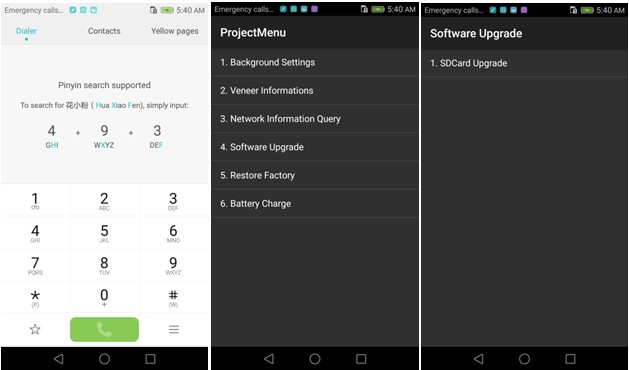
- Now select the Update.app that you moved to SD Card (root directory).
- Now you will see a screen which shows the installation process.
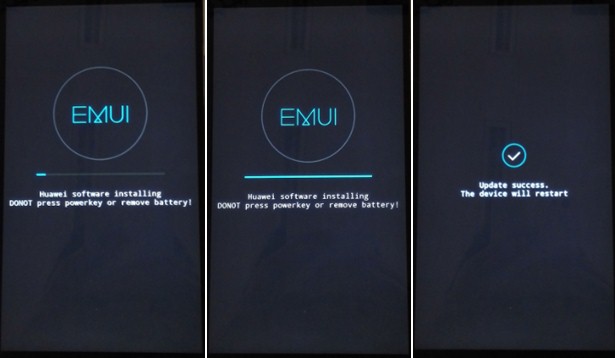
- Wait untill the installation process completes.
- When the progress bar stop, the phone will restart automatically
- In case if you have the Data File and you want to flash it, then first of all delete the earlier moved update.app from the dload folder
- Then you can extract the second file (update_data_Xxxxx) and move the new update.app to the dload folder.
- Repeat the same 4-8 Steps above.
- That’s it ! You have Installed Stock Firmware on Huawei Smartphone.
TWRP & ROOTING GUIDE
How To Install TWRP Recovery On Huawei P10 Lite
How To Root Huawei P10 lite
Force Upgrade
- First of all, Download the Update Package
- Recommended : Format the Micro SD card (This operation is optional).
- Now Unzip the Update.zip package and
- Copy the entire dload folder (with UPDATE.APP in it) to the root directory of the Micro SD card.
- After Copying the Update.app, Turn off your phone.
- Make sure your handset is power off.
- Now Press the VOLUME UP and VOLUME DOWN key, and then press the POWER key to power on the phone and enter the Software Upgrade Mode.
- When the progress bar stop, the phone will restart automatically.

- To Update the Data File, You can follow the Normal Upgrade.
That’s it !! I hope you have flashed the new firmware successfully.
IF YOU LIKED THIS POST DON’T FORGET TO SHARE THIS ON YOUR SOCIAL MEDIA ACCOUNTS AND FOLLOW US ON SOCIAL SITES TO STAY TUNED. YOU CAN ALSO SUBSCRIBE OUR NEWSLETTER OR RSS FEED. IF YOU HAVE ANY ISSUE FEEL FREE TO COMMENT BELOW.[social_icons_group id=”15341″]





