
Table of Contents
You are here because you are facing one of the most common errors on your Samsung smartphone i.e. “SIM 1 Not Allowed”. This error can be frustrating whether you are using a New or Old phone. In this article, we will discuss what does MM SIM 1 not allowed to mean, what are the possible reasons, and how to fix this issue on your Samsung device.
What does “SIM 1 not Allowed” mean?
When you see the error message “Sim 1 Not Allowed” on your Samsung device, it means that your phone is unable to detect your SIM card or is unable to connect to the carrier. Your SIM card is responsible for connecting your device to your cellular network. If your phone cannot detect your SIM card, you will not be able to make or receive calls, send or receive messages, or access mobile data.
What Are the Causes of the “SIM 1 Not Allowed” Error?
There are several reasons for the “SIM not allowed” error on Samsung smartphones. Most carriers are ending 3G support and this is the most common cause of this error in old phones.
But users have reported this error on S20, S21, and S22 series on Reddit and the reason is incorrect network configuration, hence called the “MM SIM 1 Not Allowed” error.
The other major cause is your IMEI is blacklisted by the carrier. It can be due to payment overdue, unauthorized activities, or lost or stolen phones in the case of second-hand phones. You can check whether your IMEI is blacklisted or not in several online databases.
The third reason is network lock. Most carriers lock their devices to prevent the use of other networks’ SIM cards thus forcing users to stick to their network.
Lastly, there can be incorrect installation, damaged SIM cards, and software, or hardware issues.
Let’s now move on to the fixes…
How to Fix Sim 1 Not Allowed Samsung?
There are several ways to fix this error. Below are some of the most effective solutions:
Check Your SIM Card
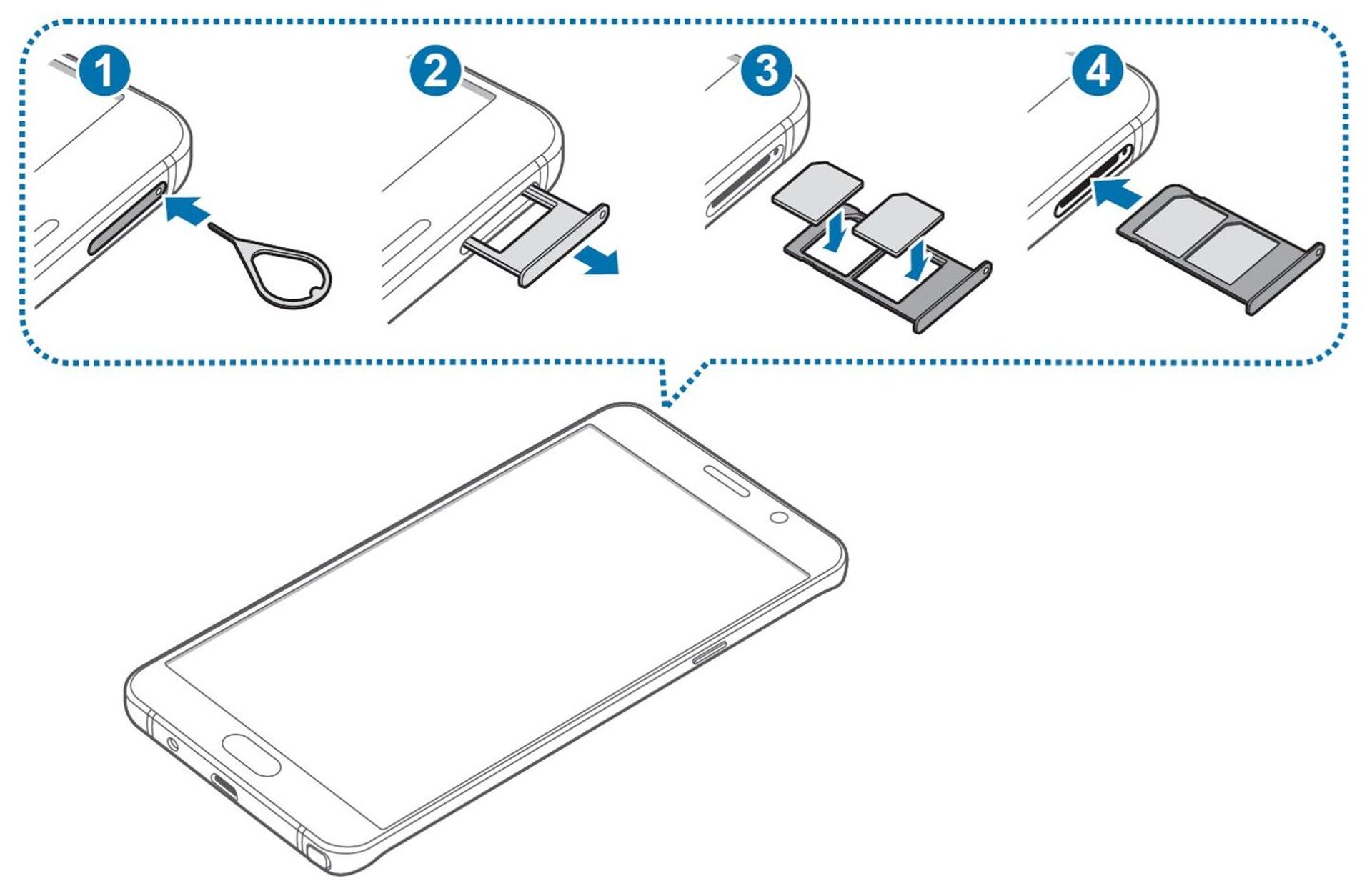
The first thing you should do is check your SIM card. Make sure that your SIM card is inserted correctly and that it is not damaged. If your SIM card is damaged, you will need to contact your carrier to get a replacement SIM card.
Check Network Coverage
If restarting your device doesn’t resolve the issue, the next step is to check the network coverage in your area. If your device is not receiving a strong network signal, this error may occur. You can check network coverage by contacting your network provider or using their coverage map.
Restart Your Phone
Sometimes, this error message can be caused by a software issue. In this case, restarting your phone can help fix the problem. To restart your Samsung phone, press and hold the Power button until the Power menu appears. Tap on Restart, and your phone will reboot.
Change SIM Card
Your SIM card may be damaged or yet activated. You can remove and replace your SIM card to check if there is an issue with your SIM card or mobile phone.
Reset network settings
Resetting your network settings can also help fix the Sim 1 Not Allowed Samsung error message. To reset your network settings, go to Settings > General Management > Reset > Reset Network Settings. This will reset your Wi-Fi, Bluetooth, and cellular network settings to their default values.
Update Your Phone
There might be a chance you are running old firmware. So, you should check for any updates. But Some users have reported this error after a recent update on S21.
If your Samsung phone is not running the latest software version, it can cause issues. To check for software updates, go to Settings > Software Update > Download and Install. If there is a software update available, download and install it.
Check the IMEI status
As mentioned earlier, blacklisted IMEI is one of the major reasons for this error, you should check your IMEI number on any online database website.
To check the IMEI status of a mobile device, you can follow these steps:
- Dial *#06# on the phone that you want to check. This will display the device’s IMEI number on the screen.
- Once you have the IMEI number, you can check its status by visiting an IMEI database website.
- On the website, enter the IMEI number and submit the request to check its status.
- The website will then display information about the device, such as its brand, model, and whether it has been reported lost or stolen.
- If the device has been reported lost or stolen, it may be blocked from use on some networks. In this case, it is important to contact the authorities and report the device as lost or stolen.
- Your device may be blacklisted by the carrier, so contact them to confirm the reason.
Contact your Carrier
If none of the above solutions work, you may need to contact your carrier for assistance. They can help you troubleshoot the problem and provide a solution.
Visit Samsung Service Center
If none of the above fixed your problem, it may be due to software or hardware issue. Visit the nearest Samsung service center and get your device repaired or replace.
Conclusion
By following the solutions outlined in this article, you can fix the problem and get back to using your Samsung phone as usual. Remember to check your SIM card, restart your phone, update your software, reset your network settings, and contact your carrier if necessary.





