
Table of Contents
Huawei has released software update for Huawei Honor 7X BND-AL10. It is based on Android 7.0 Nougat and EMUI 5.0. Huawei Honor 7X come out of box with Android 7 Nougat. This will help you to update your device and recovering from software errors etc.
This update optimizes system stability and the camera effects.
Optimizes the photographic effects in certain scenarios for better image quality.
Improves system stability.
Integrates Google security patches for improved system security.
This update will not erase your personal data, but we recommend that you back up any important data before updating.
SEE ALSO
Huawei Honor 7X Specifications, Features and Price
Official Firmware Details :
- Device : Huawei Honor 7X
- Model No : BND-AL10
- Android OS : 7 Nougat
- EMUI Version : 5.0
- Firmware : B165 For C00
- Build Number: BND-AL10C00B165
- Status : Official
- Type : Full firmware image
Pre-Requisite
- This Guide is only for Huawei Honor 7X BND-AL10 users.
- You need Micro SD Card or internal memory space to try any Stock ROM
- A Micro SD card of 8GB or more should be available. It is recommended that The Micro SD card is made by Sandisk, Kingston, or Kingmax .
- Make sure you have enough battery to run the upgrade process. It is recommended that the power of the battery is more than 30%.
- Upgrade operations may erase all your user data. So if there is some important information,you should backup them before upgrade.
- Before flashing, you should unzip the SDupdate_Package.tar.gzfile, and get out UPDATE.APP to do upgrade operation in your SD Card. To unzip, we may sometime share two zip file, Update.zip package is always comes with the main update.app which is a complete OS. Where has data file comes with data files from Huawei. Check the below file list.
- └ —> dload├ –> BND-AL10_hw_eu│ └ –> update_data_hw_ eu.app├–> UPDATE.APP
- There are two methods to upgrade your phone. One is Normal upgrade and Force Upgrade
- Mobiletech360 is not responsible for any damage to your phone while installing this Update.
- Make sure that you have latest USB drivers installed
- Take complete backup of your phone and then proceed.
- If you don’t want to transfer software to phone or SD card you can Huawei Firmware Flash Tool
Downloads
- Download Update.zip below:
- Download Data public below:
How To Flash/Install
Normal Upgrade
- First of all, Download the Update Package
- Recommended : Format the Micro SD card (This operation is optional).
- Now Unzip the Update.zip package and
- Copy the entire dload folder (with UPDATE.APP in it) to the root directory of the Micro SD card.
- Now on your phone, Open the dialer and enter: *#*#2846579#*#* ->ProjectMenu->Software Upgrade->SDCard Upgrade->OK,You can also open settings and system update then local update.
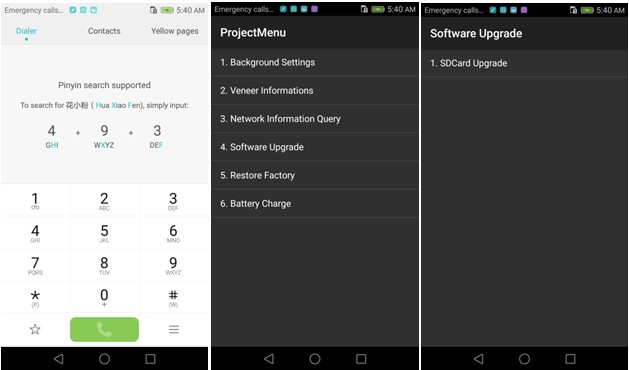
- Now select the Update.app that you moved to SD Card (root directory).
- Now you will see a screen which shows the installation process.
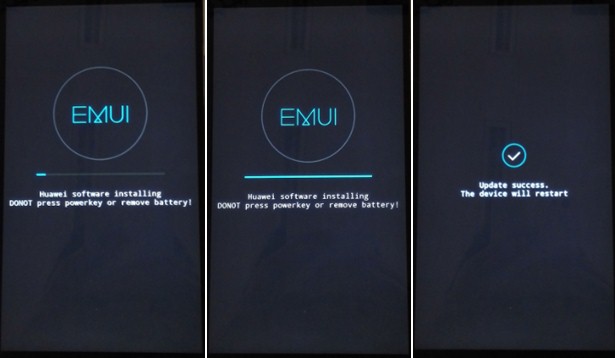
- Wait untill the installation process completes.
- When the progress bar stop, the phone will restart automatically
- In case if you have the Data File and you want to flash it, then first of all delete the earlier moved update.app from the dload folder
- Then you can extract the second file (update_data_Xxxxx) and move the new update.app to the dload folder.
- Repeat the same 4-8 Steps above.
- That’s it ! You have Installed Stock Firmware on Huawei Smartphone.
Force Upgrade
- First of all, Download the Update Package
- Recommended : Format the Micro SD card (This operation is optional).
- Now Unzip the Update.zip package and
- Copy the entire dload folder (with UPDATE.APP in it) to the root directory of the Micro SD card.
- After Copying the Update.app, Turn off your phone.
- Make sure your handset is power off.
- Now Press the VOLUME UP and VOLUME DOWN key, and then press the POWER key to power on the phone and enter the Software Upgrade Mode.
- When the progress bar stop, the phone will restart automatically.

- To Update the Data File, You can follow the Normal Upgrade. Remember data is important.
IF YOU LIKED THIS POST DON’T FORGET TO SHARE THIS ON YOUR SOCIAL MEDIA ACCOUNTS AND FOLLOW US ON SOCIAL SITES TO STAY TUNED. YOU CAN ALSO SUBSCRIBE OUR NEWSLETTER OR RSS FEED. IF YOU HAVE ANY ISSUE FEEL FREE TO COMMENT BELOW.[social_icons_group id=”15341″]






Is this a complete firmware that can be used to unbrick the phone?
Its full firmware, otherwise we write it as OTA-MF. but its for China Only. You can use it for unbricking using fastboot.
Thank you. This will restore the system OS, right?
Yes
My phone is bricked so I can just flash this through twrp?
Unbricking is done using fastboot method, there is no guide using twrp, if you have any you can try.
Thank you 🙂
Hi, I tried this method but SD card showing no files found. 🙁 even i copied all the files. Please help me. I dont know what i have done with my phone.
Place the update.app like this SD>dload>update.app
Okey. Thanks for quick reply. Just a few more things to ask.
1. Will it remove TWRP things. If it does.. its good for me.
2. Will it again block the boot-loader.?? Again a good thing for me.
I want these because I dont like when my screen shows (your device is not trusted).
I just want everything as it came. (Completely restore everything)
Well, I did this first time (unblocked, twrp things) just to install Dolby Atmos on my phone to increase the loudness and quality in in-earphones ONLY. I dont want anything else. everything else in this phone is just Good as I need.
Further guidance will be highly appertained.
1. For uninstalling TWRP you need to flash stock recovery using fastboot
2. For relocking bootloader first install Stock recovery then install Original firmware, then relock the bootloader using fastboot command fastboot oem relock “unlock code”
Okey. I understood. Can I get ‘Stock Recovery’ for honor 7x. (any link). I guess, that file will come with *.IMG extn. I asked because i just finished searching but not able to find. (Stock recovery and original firmware both). Please help me. Thanks.
You have to download update.zip file above and extract the files using Huawei update extractor.
hi, Good morning, I did that. Now i have recovery.img. Boot.img and system.img.
please guide me for further steps that how to do it. till the end so that you dont have to keep on replying to this thread.
Thanks
Ok now you can flash Stock recovery using fastboot. Reboot your device to fastboot mode and connect to PC,open cmd and flash recovery using command”fastboot flash recovery recovery.img” this will remove the TWRP recovery.
You can now install updates using local update in settings or dload method.
If you want to relock bootloader, attach your device to PC in fastboot mode and use the command I told you above.
Feel free to ask anything.
Hi, Good Morning,
I tried the whole steps and come up like this..
by fastboot recovery, the process was FAILED in the end. (I have no Idea about it)
somehow i tried the dload method, the was failed too.
but relocking OEM was successful.
It happen, may be beacuse i dont have the recovery before flashing twrp things.
but ya, a sign of peace that screen is not coming anymore now. (Your system cant be trusted) 🙂
You can tell me the whats the prob.
Thanks a lot for your efforts.
Is TWRP removed? What did cmd said the error is?
Nope.. Its not removed.
it says: FAILED: time/// 0.73 sec// (Something like that)
then in dload
the process starts for a few seconds then asked me to reboot, then as usual going on with previous things.
Was the device detected? Have you tried after locking bootloader?
Yes, The device was detected. I tried again after locking bootloader that also but same thing happen (the process starts for a few seconds then asked me to reboot, then as usual going on with previous things.) But, Before unlocking nothing happen.
First you must have backup otherwise leave it as it is and wait if you receive any OTA. Try using different pc or do the following.
Try to format data and system in twrp. Wipe > advanced wipe > data > repair > change format – from ext4 to exfat and back to ext4, the same with system. Then wipe Cache, dalvik, data, system, cust, internal storage and format data. try fastboot again.
Thanks a lot for your efforts but i guess, there are some problems in firmware. I went to service care also. even they are not able to do any good. They said: May be will fix till wed. or will replace by new one. :}
i tried to format my device but wrongly wiped everything system cache dalvik data internal cust …. i want to restore it to factory settings my phone is : honor 7x BND-AL10 can u tell me how to restore it without using an sd card