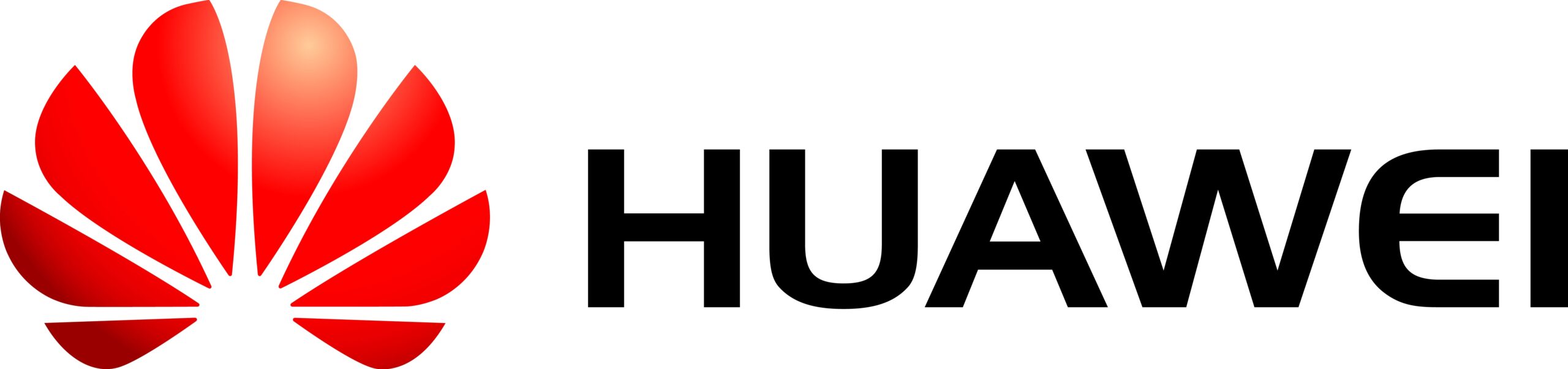
Unlocking the bootloader is necessary for installing custom recovery and custom ROMs. Here we have the guide to unlocking the bootloader of Honor 3C H30 -U10. Follow the instructions carefully.
Warning:
* Below steps are ONLY applicable to Honor 3C (H30-U10) which comes with a locked bootloader.
Download
Download project dir below:
Unlocking on this device consist of two parts:
1) Flashing a fully unlocked version of the bootloader.
2) Flashing an unlocked secro. (To work with the unlocked bootloader).
1) Open SP FlashTool, click [Scatter-loading] and browse to ‘Honor3C’ project dir, then the select folder ‘Unlock’ and click ‘Open’.

2) Select ‘MT6582_Android_scatter.txt’ found in the ‘Unlock’ folder and click ‘Open’.

3) The partitions info should be loaded as shown below.

4) Enable ‘Write Memory’ under the [Window] drop-down menu.

5) Switch to the ‘Write Memory’ tab and click the [Open raw data] button.

6) Browse to ‘Honor3C’ project dir and select folder ‘Unlock’ and click ‘Open’.

7) Select ‘preloader_huawei82_wet_jb5.bin’ inside ‘Unlock’ folder and click ‘Open’.

8) Now change Memory Setting to ‘EMMC’, Begin Address to ‘0x800’ and Container Length to ‘0x1B0EC’ as shown below.

9) Double-check everything is correct and press the ‘Write Memory’ button.

10) SP FlashTool is waiting for a connection, now connect your phone to the computer using a USB cable, WITHOUT the battery inserted.

11) SPFT has successfully established a connection with the phone, the writing process will begin.

12) The following GREEN circle will be displayed if the writing succeeded.

13) Now DISCONNECT the USB cable from your phone.
14) Return to the ‘Download’ tab and press the [Download] button or ‘F9’ on the keyboard.

15) You will receive a warning message that not all images are loaded, click ‘Yes’ to continue.

16) SP FlashTool is waiting for the connection, now connect your phone to the computer using a USB cable, without the battery inserted.

17) SPFT has successfully established a connection with the phone, the writing process will begin.

18) The following GREEN circle will be displayed if the download succeeded.

19) Now DISCONNECT the USB cable from your phone.
20) Your phone should be unlocked now, you may re-insert the battery to boot normally or continue flashing recovery/ROM.






hi ok