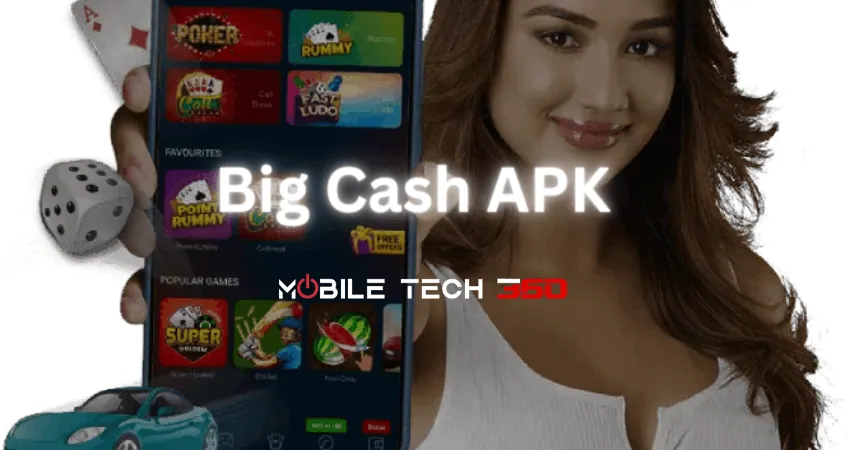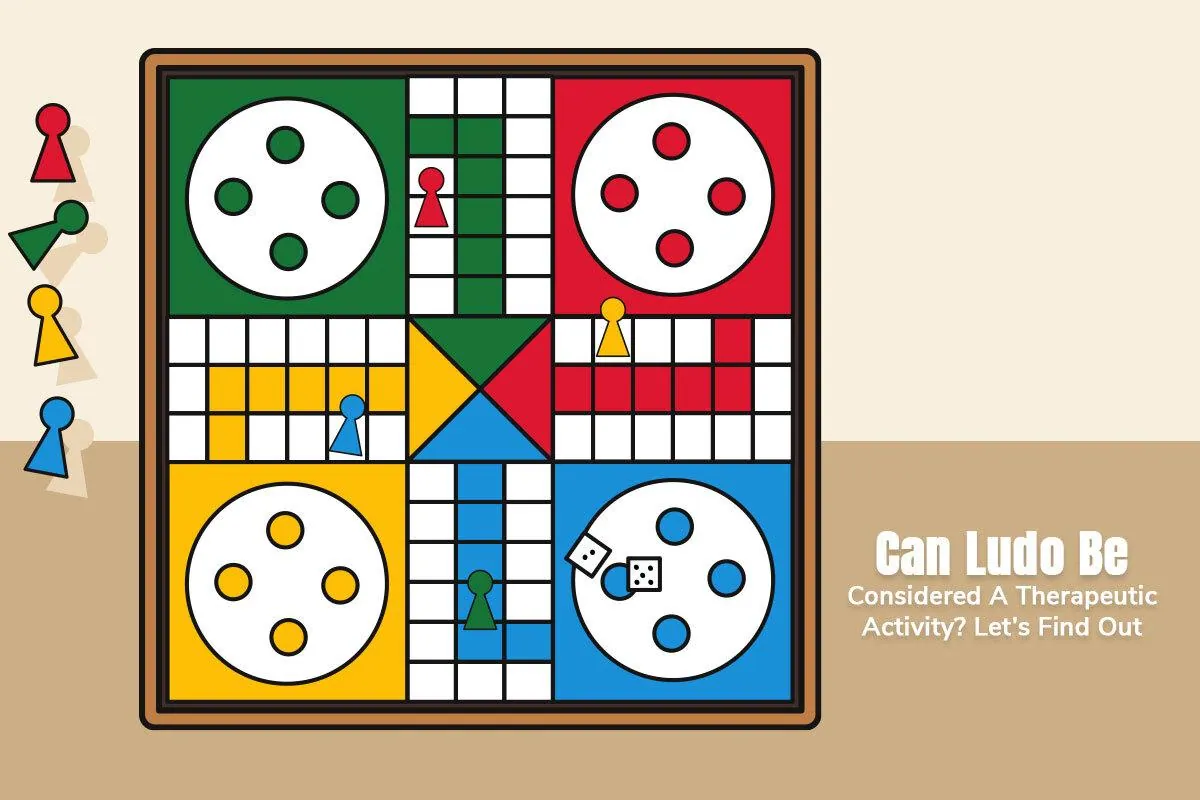Table of Contents
PUBG Mobile is the most popular battleground’s game for a few years. Because of its real life gaming experience and graphics. But many users fail to get it run smoothly due to low phone specifications. In this post, we’ll show you how to improve PUBG Mobile experience on low end devices so that you can enjoy lag free gaming experience without having to spend for upgrading your smartphone. If you haven’t downloaded PUBG mobile yet, click here to download latest version of PUBG mobile from Play Store or APK file.
Improve PUBG Mobile FPS using GFX Tool
GFX Mobile Tool is a useful tool that enables you to unlock high resolution graphics, 60 FPS and other extra graphics settings for PUBG Mobile game. GFX Tool is currently available only for Android & iOS.
Features
GFX tool for PUBG Mobile works so smooth that there’s no doubt about it. Some of its settings work better than others, and the zero lag mode does exactly what it says.
- Android fragmentation makes game developers a pain when they have to optimize the game for every device.
- This game requires quite a high-end device. Although it allows the player to choose the level of graphics to run it smoothly.
- PUBG mobile still has many problems with smoothness, FPS, Loss of sound.
- Tencent has released a lite version of the game but that is not that great in terms of graphics and everything.
1 – Installing GFX Tool
First you need to download GFX Tool from the button below:
2 – Configure GFX Tool
Use the image below and set each parameter as shown.
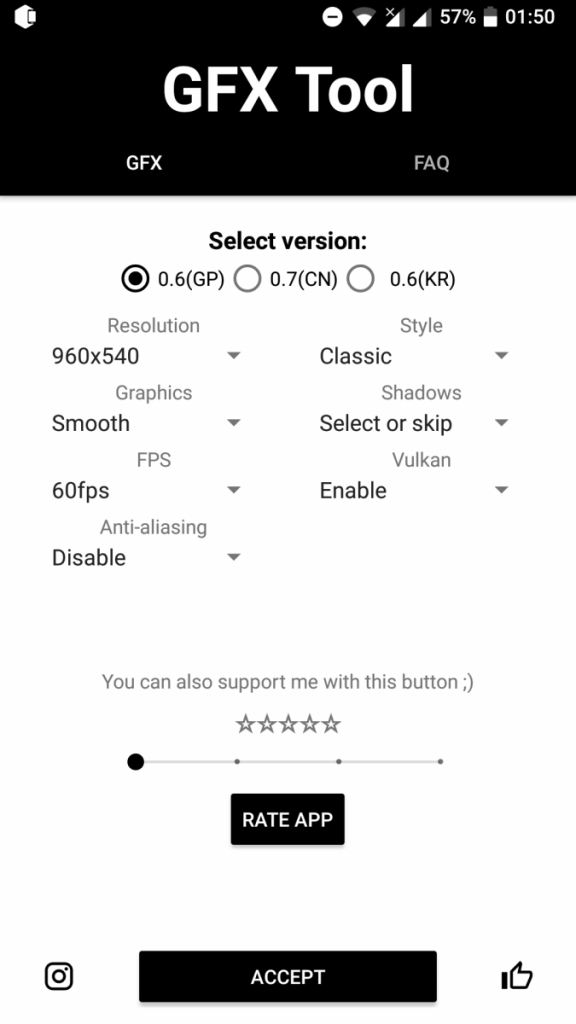
Version
This is the most important step about setting the app. If you choose version 0.7, the application will require root access. Across the world though, version 0.6 is still the latest version released. You must check what version your game is before trying to run it through GFX Tool.
Resolution
The game on the OnePlus 3 runs at 1920×1080, so halving the resolution to 960×540 means a smoother downscale while also greatly reducing the number of pixels needing to be rendered.
Graphics
PUBG has a number of graphics options available to users, but there are even more not shown to the user. You can enable super high fidelity graphics here that aren’t normally accessible, so you can give that a try if you want. Smooth is lower than usual graphics, so it helps to squeeze out some more FPS.
FPS
This is the maximum FPS that we want. You’ll want to set this to 60 unless you’re trying to avoid thermal throttling. The higher the value the better the fluidity, but the more power is needed.
Anti-aliasing
Anti-aliasing often removes “jaggedness” of textures, but at the cost of performance. Disabling this will net you higher FPS.
Style
Style refers to the saturation levels and colors in-game. You don’t need to worry about this setting as it’s purely cosmetic.
Shadows
While disabling shadows may net you a higher performance, it’s often a poor idea to disable them in games like PUBG. They can be advantageous, so it’s better to leave it on “Skip” and let the game decide.
Vulkan
Vulkan refers to the usage of the Vulkan Graphics API which can improve performance but requires a supported device. The latest devices should support Vulkan, but if the game fails to start you’ll want to make sure this option is off. Attempting to use it on unsupported devices will make the game crash at launch.
3 – Launch PUBG Mobile
Now, this is the simple—and fun—part. All you have to do is hit “accept.” The accept button will switch to a run game button, so then all you have to do is launch the game and you’re good to go. Once the game launches, you should see that your settings have applied as the resolution will be lower. Queue up a game and give it a test drive, you should notice it’s much smoother than before.
Conclusion
That’s about it! PUBG should run a whole lot better now. As we’ve already said, we managed to about double our FPS in our testing. Note that if it fails to work at first, you may need to reboot your device to get it working.