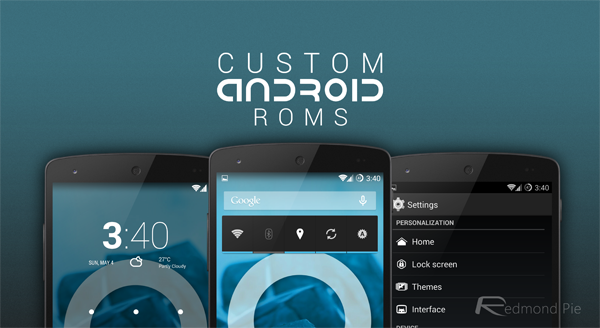Table of Contents
If you’ve researched anything about Android on the internet, you’ve probably seen and read about “rooting” one. There was a time when many of the Android phones available didn’t live up to their potential, and root was the answer.
READ ALSO:
Android Customizations You Can Do Even Without Root
Because every Android phone is running the Linux kernel and middleware very similar to a Linux distribution you would install on a computer under the hood, rooting them was the way to allow to try and fix them our own way. Rooting is how you get complete access to everything in the operating system, and those permissions allow you to change it all. Modern Androids are quite better than they used to be. Even the most inexpensive phone or tablet you can buy now will do more and perform better than the best Android phone available just a few years ago. But many of us still want to root our phones and are looking for more information.
Table of contents
- What is root?
- Should I root?
- Getting ready
- Bootloader Unlocking
- Commercial root apps
- How to root
What exactly is root?
Root, at least the way we’re talking about it here, is the superuser. Your Android phone uses Linux/Unix permissions and file-system ownership. You are a user when you sign in, and you are allowed to do certain things based on your user permissions. Apps you install are also given a type of user ID, and they all have permissions to do certain things — you see those when you install them on older versions of Android, or you are prompted to allow them on Marshmallow or higher — in certain folders with certain files. The root is also a user. The difference is the root user (superuser) has permission to do anything to any file at any place in the system. This includes things we want to do, like uninstall applications forced on us by the people who built them or the people who sell them to us as well as things we don’t want to do that can put your Android in an unusable state. When you’re doing things with superuser permissions, you have the power to do anything.
When you root your Android, you’re simply adding a standard Linux function that was removed. A small file called su is placed in the system and given permissions so that another user can run it. It stands for Switch User, and if you run the file without any other parameters it switches your credentials and permissions from a normal user to that of the superuser. You are then in complete control and can add anything, remove anything, and access functions on your phone or tablet that you couldn’t reach before. This is pretty important, and something you should think about before you begin
Should I root my Android?
Yes. No. Maybe. All three answers are perfectly valid. People have different reasons to want to root their devices. Some do it just because they can — they paid for the hardware and think they should be able to do anything they like. Others want to be able to add things that aren’t there, like internet servers, or be able to “fix” services that are there but don’t work the way they would like them to work. People might buy a phone because they like the hardware, but hate the software and want to change it. Mostly, people root their phones because they simply want to get rid of the extra things on them that they don’t want. Every one of these reasons — as well as any reason you might have that aren’t mentioned here — are the right reasons.
READ ALSO:
What are Custom ROMs? Everything You Need To Know About Custom ROMs
Before you do any preparation to root your phone, you need to remember that it changes everything about the inherent security from Google and the people who built it. Plenty of us don’t like it, but being able to access an account with admin permissions was not included in release versions of Android on purpose. As soon as you add this capability, you are responsible for the security and integrity of the operating system and every application on it. For some, this is more responsibility than they want or need. Rooting isn’t the answer for everyone. If you’re not sure about the ways you can break things by doing them as root, you should learn more about it before you start. It’s OK to not know things and to try and learn, but not knowing and doing them anyway can turn a very expensive Android into a paperweight. You also need to know that for many Android models, rooting means your warranty is null and void. Services (including apps as well as network access from your carrier) can be denied to you because of the security risk when you’re rooted. The risk is real because so many users go into it all blind and let a security lapse. Not doing that is your responsibility — take it seriously!
Finally, there are plenty of users who simply don’t care about this stuff. Any Android phone, no matter how restricted root access is, can do just about everything we want or need from a pocket computer. You can change the appearance, choose from over a million apps in Google Play and have complete access to the internet and most any services that live there. You can even make phone calls. It’s great if you’re happy with what you have and what it can do, and aren’t worried about trying to fix what isn’t (in your eyes) broken.
Getting ready to root
Bootloader Unlocking
You’ll need to do a few things to prepare your phone for rooting, depending on which method you use. Many of the ways require you to install the Android SDK or unlock your bootloader by SDK or SRS tool. This sounds like a lot of scary work, but it’s not difficult, and knowing how to use these tools will help if things go wrong.
MUST-READ:
12 Things To Do Before Rooting Android Phones
Depending on which phone you have, unlocking the bootloader is slightly different. The standard way is by using the OEM unlock command, which is called bootloader unlock code which you can get at vendors’ official websites. If you’re using a Motorola, HTC, or LG phone (as well as other brands like Huawei or Sony) you’ll likely need to get a token you enter during the process. Remember that unlocking the bootloader on your Android may affect the warranty status.
- HTC bootloader unlocking
- LG bootloader unlocking
- Huawei bootloader unlocking
Using commercial root apps
Using commercial rooting apps like Kingo Root or towel root is straightforward, and can be done with or without a computer. While these apps can’t root every phone, the people who make them are doing as best they can to keep the application’s current.
While we can’t validate the theories that these applications could potentially contain malware or send your data off to a server in some unfriendly nation, plenty of folks around the web have expressed concerns and doubts. You shouldn’t ignore them. We recommend that you factory reset your Android before you download, install or run these applications to be safe. Your phone will remain rooted afterward, and you can factory reset once again then sign in normally. Better safe than sorry.
Using Kingo Root
You can use Kingo Root with or without a computer. You’ll find the download for both methods on the Kingo Root page — just select the one you want to use.
If you’re using a windows computer with Kingo Root, you’ll need to have the correct USB drivers installed on the computer you’re using. If you don’t have these, the Kingo Root program will try to locate and install the correct ones during the process. Simply plug your phone into the computer and start the application. It’s as simple as letting the software set things up, then you click the button labeled “root” in the software. As long as your phone is supported, the rest is automatic. You’ll see a list of recommended root applications to install after the procedure is finished, but if the program says it was successful your phone should have the superuser unlocked.

It’s easier to try and use the Kingo Root app on your phone to root. After you’ve downloaded it, you charge your phone to at least 50% and run the app. There’s only one button to press, and after you tap it the rest is automatic. If the stand-alone version isn’t successful, the computer version might be.
Using towelroot
Towelroot is a popular rooting app written by Geohot, the well-known iPhone hacker. Using it is really easy:
- Download the towelroot application from the official site
- Install the app (after you allow sideloading) and run it by tapping the Lambda (the Greek letter) symbol in the middle of the app window
Towel root will attempt to exploit the running kernel, giving temporary access to the system files. Once that happens, the correct files needed to run as root are pushed to the file system. A quick reboot later, and you’re rooted.
Only install towelroot from the official towelroot page. There are plenty of mirrors and variants out there, but it’s always safest to get files like this directly from the sou
How to root my phone?
How you root your Android is going to depend on which one you have. There are over 12,000 different Android models (and that’s only counting ones that can access Google Play) from hundreds of different manufacturers. Some of those are easy to root, while some of them aren’t. There are even models that will probably never be able to be rooted because the people who make or sell them just don’t want you to be able to do it. And that’s OK! Android means choice, and every person who wants a security-focused device that won’t likely ever be rooted like the BlackBerry Priv should be able to buy one. And people who want a device that’s easy to root (with all the tools and files needed to unlock it provided by the manufacturer) can buy one. This is something to keep in mind when you’re buying your next phone and you should support the manufacturer who shares your thoughts about rooting.
With over 12,000 different models, we can’t cover every single method to root every single device. We can point you in the right direction and help you get there, though.
Rooting your Lenovo (Motorola) phone
Where to go from here?
Now that you’re armed with a bit of information about what root is, why you might want to do it, and where to go to find the methods, you’re able to do some legwork.
The most important part of the entire process is to read. Find every bit of information about rooting your particular phone or tablet, read up on the intricacies of the Android SDK and flashing a custom recovery for your phone, and find out how to go back before you connect any cables or install any software. Even the easiest phones to root require some general computer knowledge — your Android is a computer.
If you liked this post and want to get updates about useful posts like this please to follow us on social media sites from the buttons below:[social_icons_group id=”15341″]