
Table of Contents
If you’re interested in turning your Mac, Windows or Linux computer into an Android computer, perhaps it’s a good idea to look over all the methods outlined in this article to choose which one suits you.
1. LDPlayer
LDPlayer offers an ideal Android emulation system. It provides plenty of comprehensive features to fulfil every which is performed by any Android device.
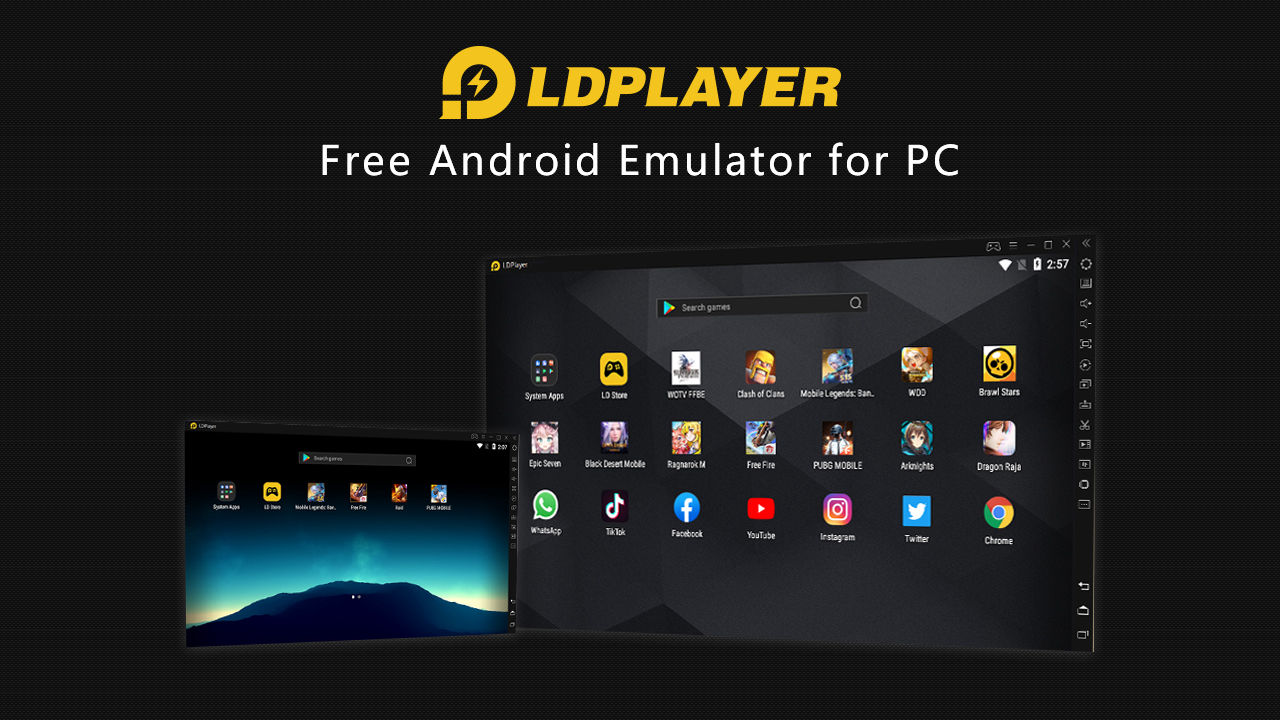
Features:
- You can download Android Games and apps from pre-installed LD Store or Google Play.
- It helps you to manage your gaming automatically.
- Offers custom control with keyboard and mouse
- It allows you to open several games simultaneously.
Read Also:20 Best Free VPN Apps For Android
The UI is nice and traditional, but it’s not what’s impressive about the operating system overall. Perhaps the best feature is the way it handles applications. For starters, nothing is fullscreen. Instead, things can be maximized, minimized or arranged however you like. This leads to multi-tasking on Remix OS is very cohesive.
2.BlueStacks
BlueStacks is the best way to run Android apps on Windows. It doesn’t replace your entire operating system. Instead, it runs Android apps within a window on your Windows desktop in a virtual system. This allows you to use Android apps just like any other program. BlueStacks also includes support for easy installation of apps from Google Play. Even better, BlueStacks runs Android apps and games with surprisingly good performance.

This solution can’t replace Windows with Android, but that’s not a bad thing. This is only a solution for running Android apps on Windows. Unlike many of the other options here, this is a fairly stable and polished experience.
3.Android SDK
Google provides an official Android emulator as part of the Android SDK. You can use it to run the Android operating system in a window on your existing computer. This gives you complete access to the entire Android operating system.
Unfortunately, the official Android emulator is rather slow and isn’t a good option for everyday use. It’s useful if you want to test apps or play with the latest version of Android.
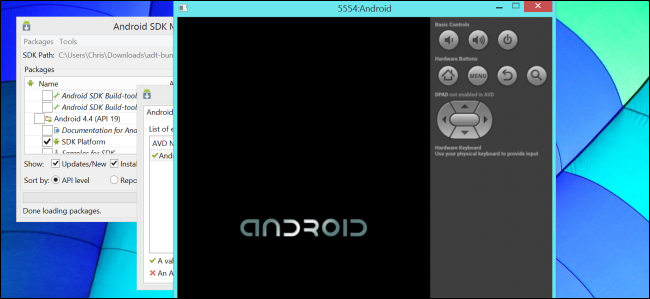
To get started with the Android Emulator, download Google’s Android SDK, open the SDK Manager program, and select Tools > Manage AVDs. Click the New button and create an Android Virtual Device (AVD) with your desired configuration, then select it and click the Start button to launch it.
4.Android-x86
Android-x86 is a community project to port Android to the x86 platform so it can run natively on Intel and AMD processors, allowing you to install Android on a laptop or tablet just as you’d install Windows or Linux. This project was originally noteworthy for providing a way to run Android on low-power netbooks, giving those old netbooks some additional life.

Bear in mind that this project isn’t stable. You should exercise extreme caution when installing it on physical hardware.
5.Windroy
A popular alternative, Windroy is a Windows-only emulator that can run in fullscreen and windowed mode and accept input from a mouse and keyboard.
As there is no access to Google Play with Windroy, you’ll need to enable apps to be installed from unknown sources, but as you’re playing around with Android then you’re probably familiar with this. If any of the other Android app emulation methods) has let you down, then Windroy might be the answer to your dreams of running your favourite Android apps on your desktop computer.
READ ALSO:
3 Ways to Add a Recycle Bin to Your Android Device
6.Nox App Player
Nox App Player is a free tool for users to enjoy the numerous Android games and apps from their desktop with ease.

Tailor-made Nox App Player for Game Developers: Programming Nox App Player to meet the specific need of game developers. Re-design the software UI to create a specific game-oriented or brand-oriented Android emulator for game developers. Help convert android mobile games and applications to windows-system compatible software that could run on PC.
It also provides users with unlimited storage capacity, PC and Mac compatibility, and the freedom to play the most popular mobile games on a computer. With the phone as a joystick, you will never have to sacrifice the multi-touch or gyro elements of gaming, and thanks to a seamless connection between desktop and mobile, you can receive a SnapChat phone picture on the street and see it on your desktop at home
10.Phoenix OS
Phoenix OS is a personal computer operating system that is further researched and developed based on the Android platform, mainly orients to smart tablet, laptop, desktop computer and other large-screen devices.

It inherits many habits and experiences of classic personal computer operating system and also supports millions of mainstream Android applications. You can use it freely no matter under environments of family, office, education or others. Phoenix OS is based on androidx86. It can easily be installed on a PC using the installer. I support many android apps. Multitasking is very easy.
11.KO PLAYER
KOPLAYER is a free android emulator for Windows and Mac which can help you run Android games & apps on your Windows PC. KOPLAYER commits itself to bring you the best playing experience for games, with more than one million supported apps. Compare to traditional Android emulators, KOPLAYER takes the newest kernel technology under the x86 architecture. It supports Intel and AMD CPU, OpenGL, hardware acceleration, etc. All of these result in huge advantages in performance, stability, compatibility, and let you enjoy the fun which can’t get from a cell phone.

Compatible with Windows xp/7/8. KOPLAYER Android emulator can run on your PC with windows xp/7/8 system which is smoother than playing on Android devices. And more than 99 apps and games are available on KOPLAYER. And it is far more than similar products on game performance.
Internal integrated Google Play store to compatible with all apps
KOPLAYER Android emulator has an internal integrated Google Play Store. Players can download, install and play any app of Google Play store in KOPLAYER. Of course, you can also drag APK files to KOPLAYER to install them.
12.AMIDuOS
AMIDuOS™(DuOS®) is a software developed by American Megatrends for x86-based computers using the Microsoft Windows operating system to provide a “dual operating system” environment in which the user can simultaneously deploy the Android operating system in tandem with Microsoft Windows.

DuOS® has the capability to run both Windows and Android operating systems at the same time, the user can switch between the two operating systems without having to dual boot or suspend the operation of one operating system to utilize the other.
DuOS® supports key hardware peripherals in Windows including cameras, audio, microphone and sensors such as ambient light sensor, accelerometer, gyro meter, compass and orientation sensors. It also supports various screen sizes, resolutions, and screen orientation (portrait and landscape) along with 3D acceleration and HD video playback.
MUST SEE:
6 Awesome Things You Can Do With Your Smartphone Camera
13.ARC Welder for Chrome
Probably the easiest way to get Android apps running on your Windows PC is to use Google’s ARC Welder Chrome extension (ARC stands for App Runtime for Chrome). Since this is a Chrome extension, it’s not only restricted to Windows PCs — you could also use this method on a Mac. The process is much the same no matter which platform you’re using Chrome on. Simply head to the Chrome Web Store and grab the ARC Welder extension to get everything you need to be installed.
ARC Welder is a beta tool, and it’s mainly directed at developers. Still, the process of loading an app is quite simple. It’s similar to the platform Google is using for running Android apps on Chrome, but without the Play Store. You’ll need an APK to load into ARC Welder (known as sideloading), which you can get from backing up an app on your physical Android device, or you can download an APK from any number of places on the internet.
When you’ve got your APK ready to go, you can open ARC Welder from Chrome and point it at the file. Then you just have to choose how you want the app to render — landscape/portrait, tablet/phone, and whether you want it to have clipboard access. Not every app will run, and some of those that do will be missing components. ARC Welder doesn’t currently have native support for Google Play Services (unless you’re the app developer and have access to the app’s code), so Google’s apps and some third-party ones will refuse to run.
Apps and games that work tend to run very well in ARC. You should get almost full functionality from apps like Evernote, Instagram, and even Flappy Bird. You can only have one app installed in Chrome via ARC Welder at a time, so you need to go back to the install dialogue whenever you want to change to a different one.

The sideloading requirement along with the limit of one app at a time makes ARC Welder less than ideal for running Android apps on Windows daily. However, if you just want to get one up and running for testing or just to play around, this should be your first stop.
Final Words
Overall, all these methods are working and popular among developers and android lovers. If you want to try android apps on the computer try any of them. If you have any other suggestion comment below. Don’t forget to subscribe and follow us on social media.

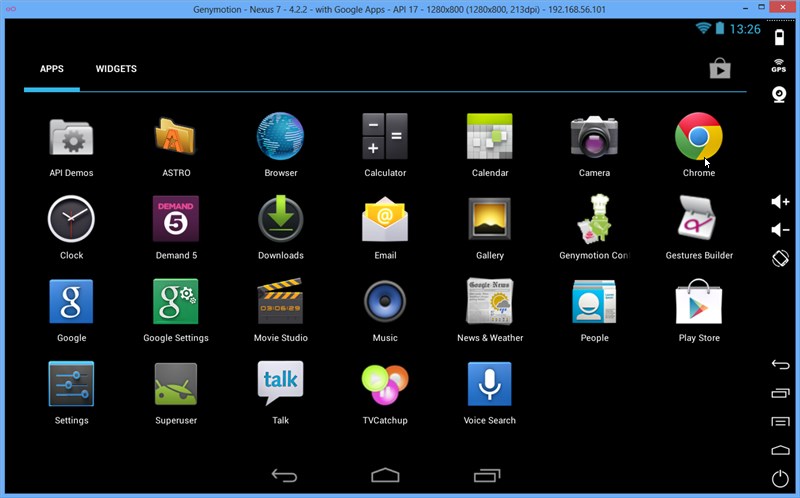
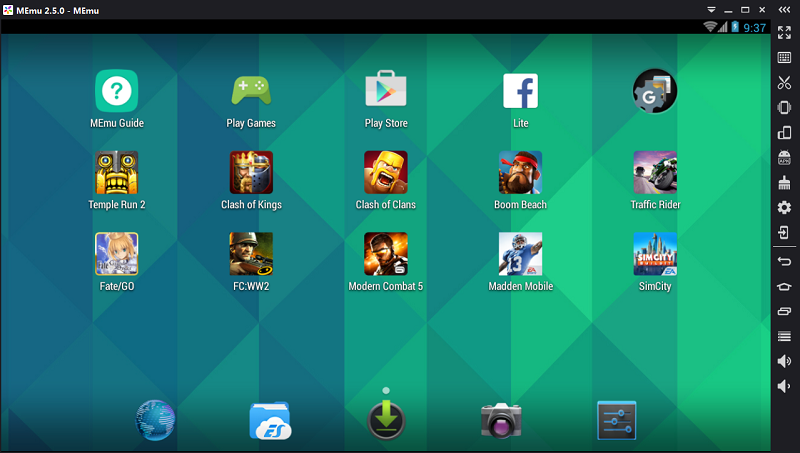







I installed Memu app player and it is working fine. better than bluestacks