
Table of Contents
In this post we will guide you how to boot Samsung Galaxy S9 and Galaxy S9 Plus into Safe mode. Like all other smartphones Samsung S9 and S9 plus can be entered into safe mode. Safe mode is helpful in troubleshooting the device for issues like frequent reboots, crashes, overheating and apps misbehave etc. Safe mode disable all the third party apps, so bugs or other issues disappear in this mode and you’ll know definitively that one of the apps you’ve installed is the culprit.
How To Enter Safe Mode In Samsung Galaxy S9 & S9 Plus
Method 1
- To boot your Galaxy S9 or S9+ into Safe mode, start by pressing and holding the power button until the power menu appears on your screen.
- From there, long press the “Power Off” button until it turns into a “Safe Mode” button. Simply tap on “Safe Mode” once it appears
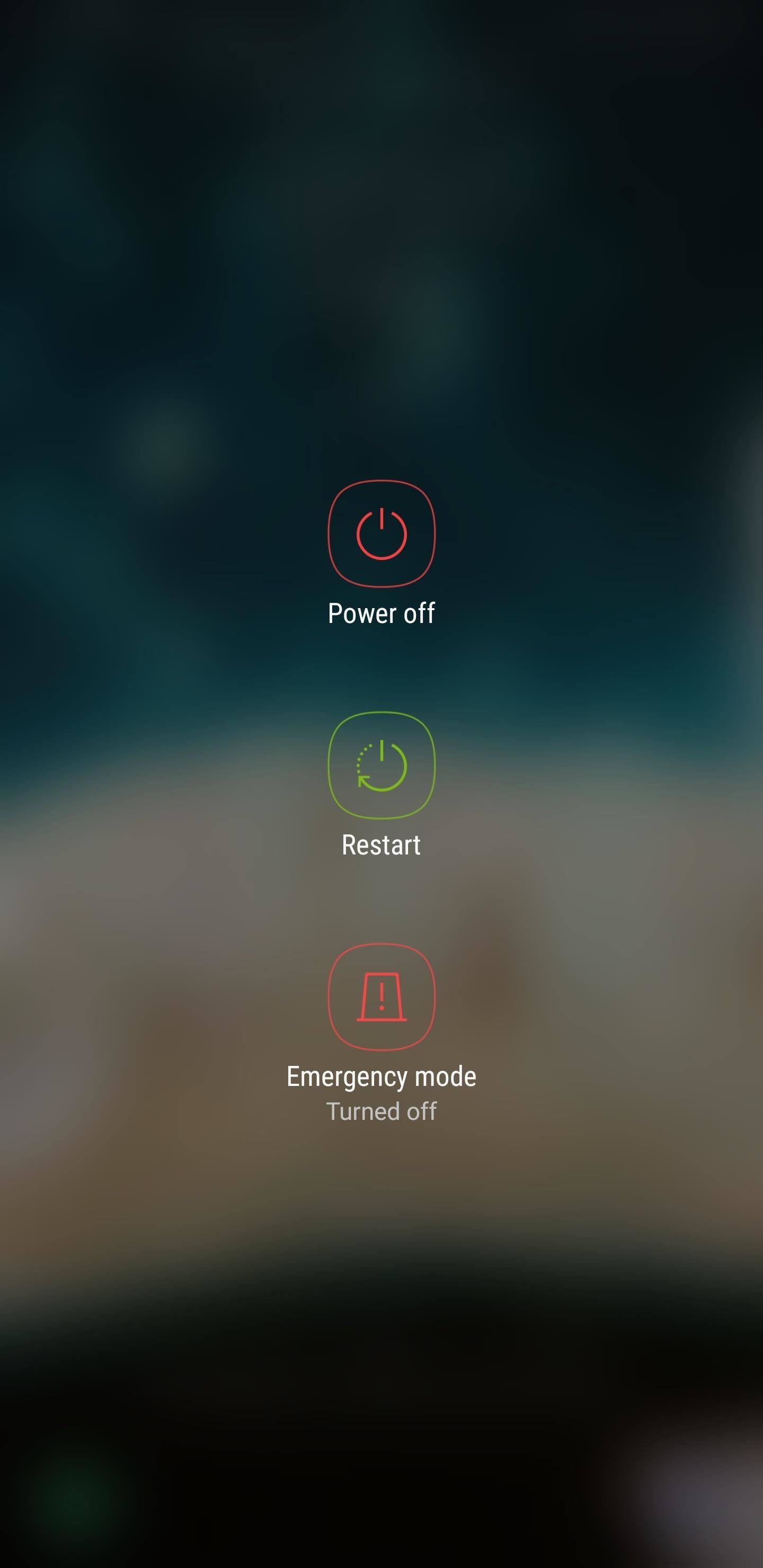
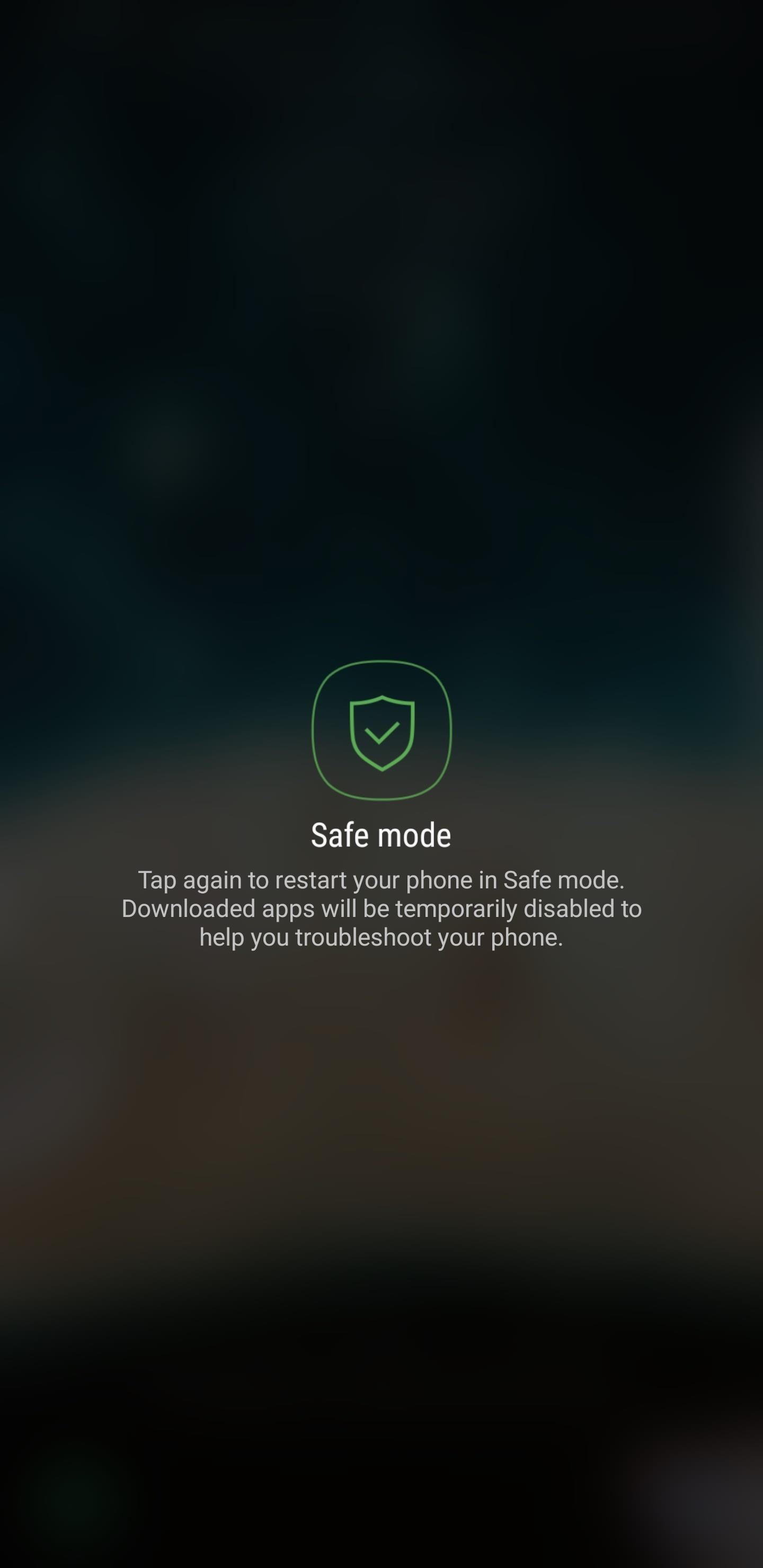
- Your device will automatically reboot to safe mode.
- You’ll notice a “Safe Mode” badge on the lower-left corner of the screen.
- You’ll also notice that all third-party apps have been grayed out to denote their disabled status.
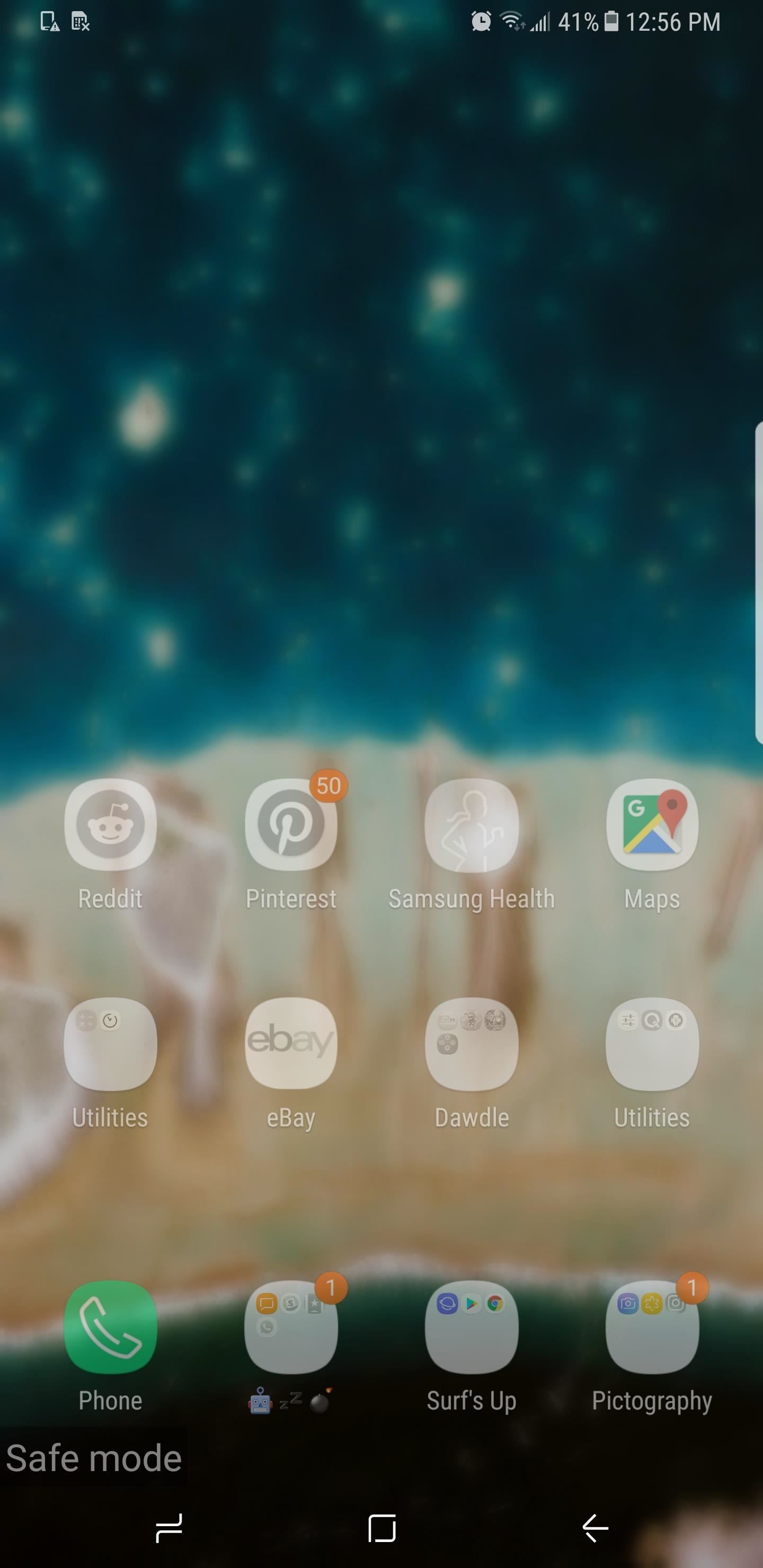
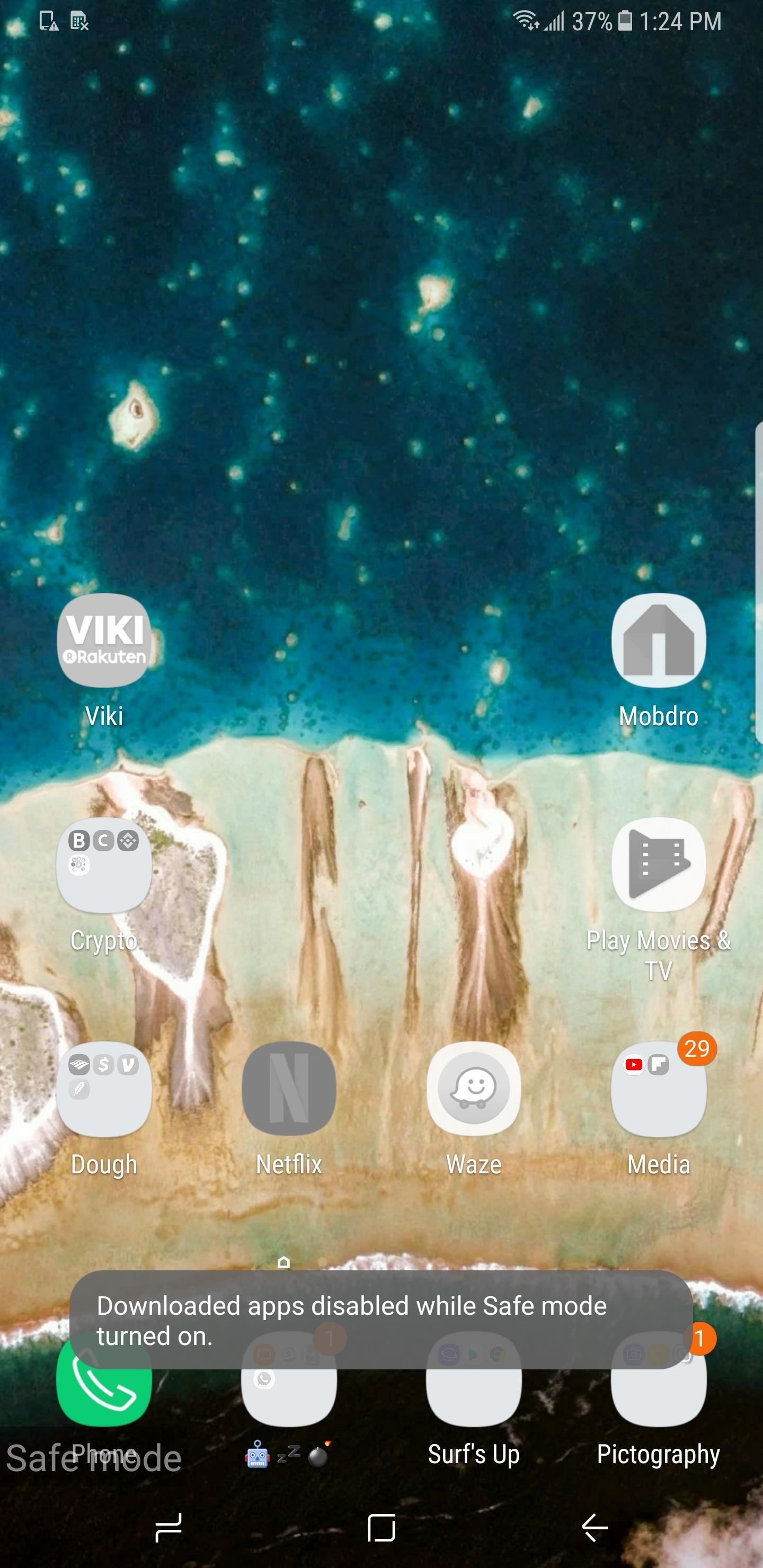
Method 2
- Turn off your phone.
- Now press and hold the Power button.
- When you see the Samsung logo
– Release the Power Button
– Press and hold Volume Down button. - Keep holding the Volume Down button until you see the lockscreen.
- When your device is booted completely, you will see ‘Safe mode’ at the bottom left corner of your screen.
- Done!
How To Exit Safe Mode In Samsung Galaxy S9 & S9 plus
- To do this,only press and hold the power button until the power menu appears, then tap on “Restart.”
- When your S9/S9+ finishes rebooting, you’ll be out of safe mode.
IF YOU LIKED THIS POST DON’T FORGET TO SHARE THIS ON YOUR SOCIAL MEDIA ACCOUNTS AND FOLLOW US ON SOCIAL SITES TO STAY TUNED. YOU CAN ALSO SUBSCRIBE OUR NEWSLETTER OR RSS FEED. IF YOU HAVE ANY ISSUE FEEL FREE TO COMMENT BELOW.[social_icons_group id=”15341″]





