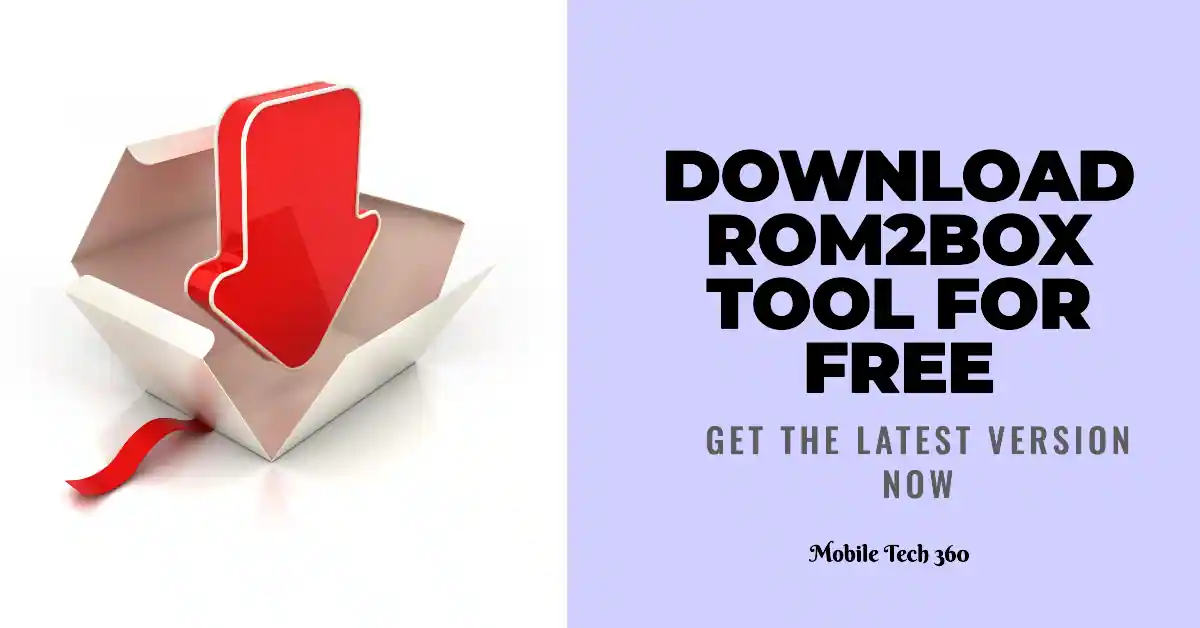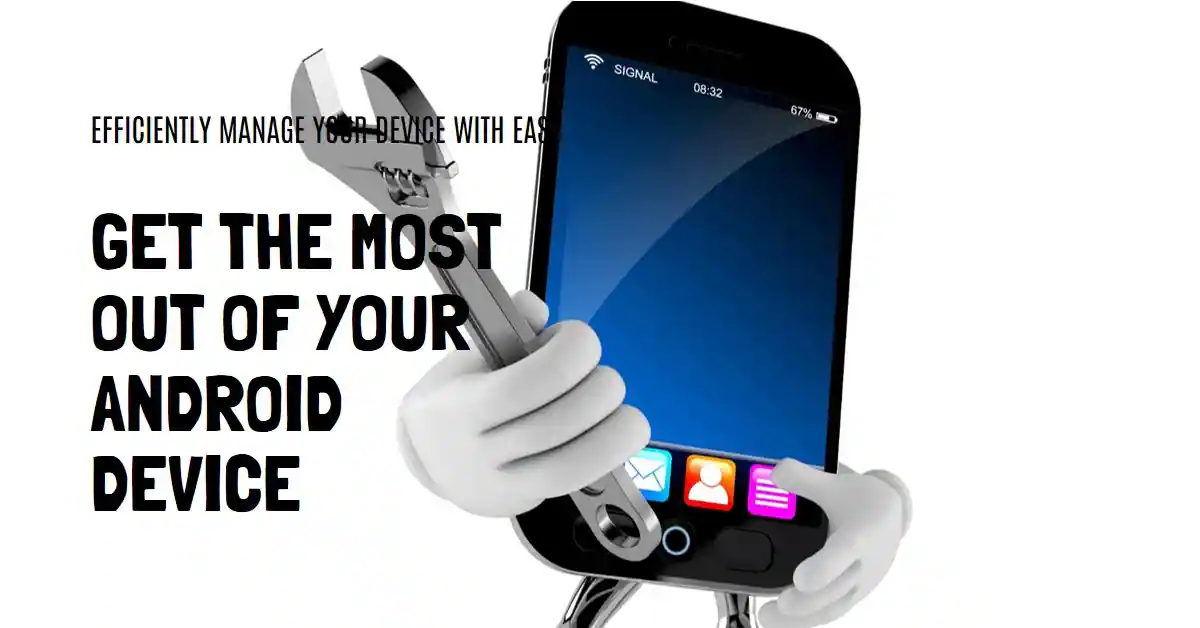Table of Contents
QFlash Tool is a small but very useful Windows application which will help you to flash stock ROM on all Qualcomm based android smartphones and tablets. As there are a large number of devices using Qualcomm chipset, you can use this QFlash tool to flash stock firmware on these smartphones, tablets etc.
In this page we have discussed the latest version of QFlash Tool and provide its link to download for free. We have provided a how to use guide for QFlash Tool and features of latest version.
Features of QFlash Tool
Some of my favorite features are listed below.
Installer Setup
The QFlash tool comes as an application. You need to install it first to use it. Just download QFlash Tool setup from download section and after this install it.
Flash Stock Firmware/ROM
The QFlash Tool helps you install Stock firmware/ROM on all devices powered by Qualcomm Chipset. You need to flash firmware when you have software issues like bricked, bootloop state or you need to refresh your device software.
First you need to download stock firmware for your device with model number. You can download it from our website or search on Google.
.XML Support
The most important feature of this tool is that it supports stock firmwares in xml file format. XML file can be found in stock firmware folder you have downloaded.
Compatibility
It is compatible with all the versions of Windows: i.e. Windows XP, Windows Vista, Windows 7, Windows 8, Windows 8.1 and Windows 10. Both 32 Bit or 64 Bit are supported.

Important Notes
There are some requirements before using this tool.
- Qualcomm Driver must be installed on your computer.
- This is the tool which is officially developed by Qualcomm INC.
- It support all android devices which is powered by Qualcomm chipset.
Download QFlash Tool
You can download it from button below:
How To Use QFlash Tool
- Download the QFlash tool from the download section above.
- First, Install the Qualcomm USB Drivers on your PC.
- Now extract the QFlash Tool file you download from above.
- Open the extracted folder and launch QFlashTool.exe.
- After installing successfully, open it and the flashing interface will appear now.
- Click on the Load Content button and search for the firmware which you have downloaded.
- Then select the .xml file and click on the Open button.
- Connect your device to the PC via a USB cable and enter your device into download mode.
- Once your device is connected, you will see Qualcomm HS-USB QDLoader 9008 (COM18) message.
- Click on the Download Content button.
- The flashing process will start and will take some time.
- Once the flashing process is completed successfully, you will get a done message.
- Now Disconnect your phone and reboot the system.
- Done