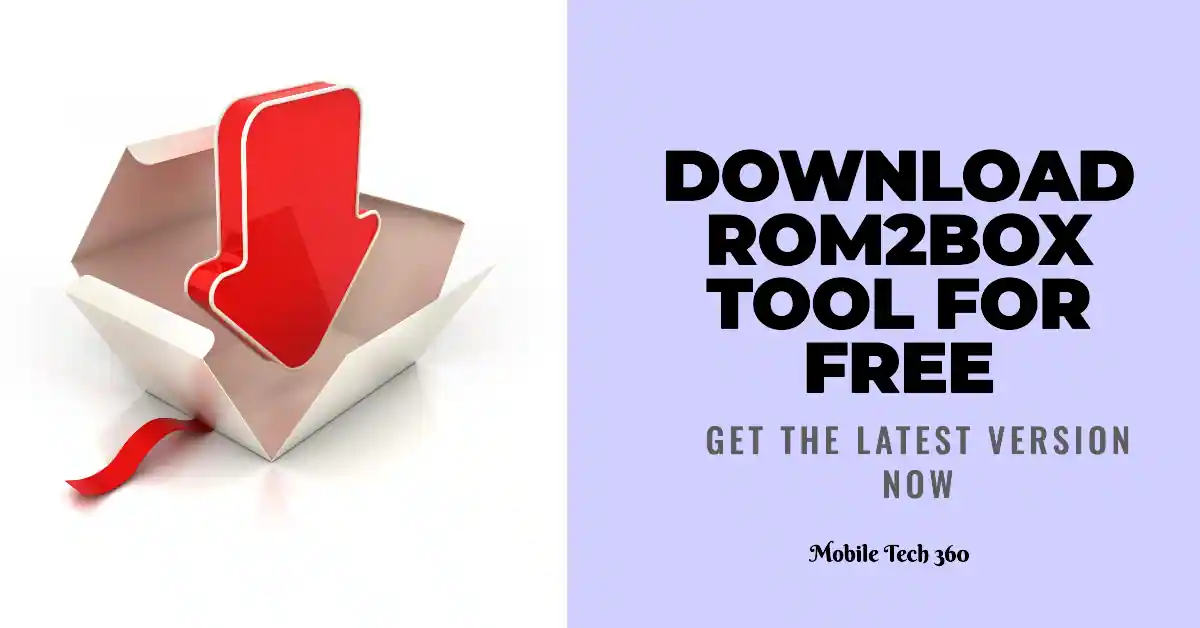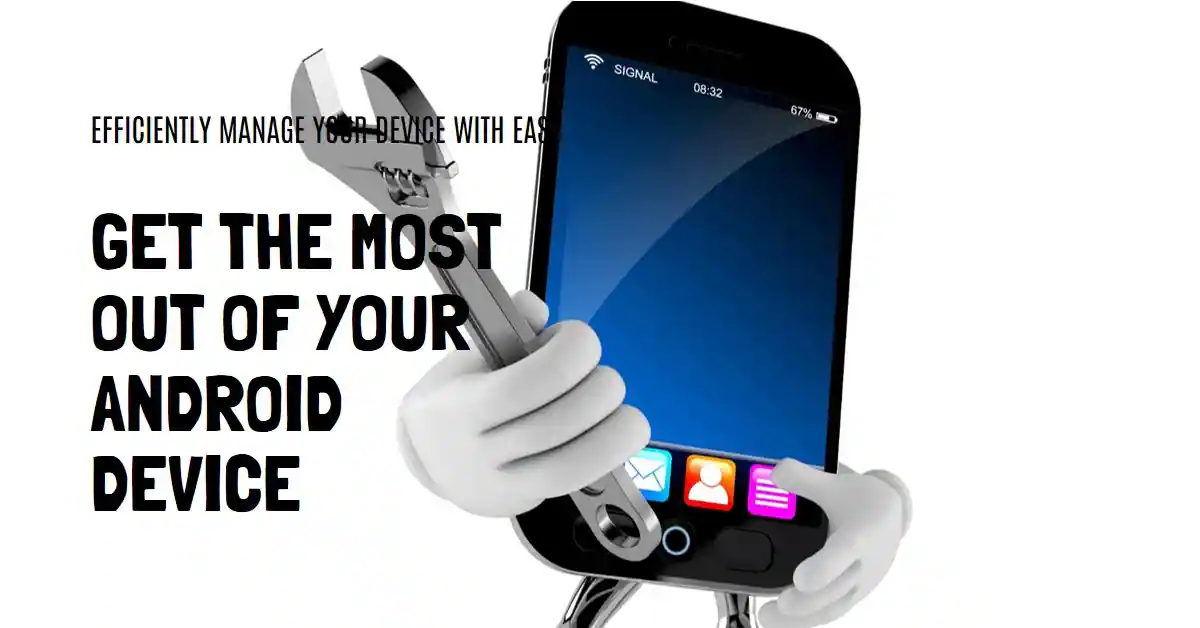Odin Firmware Flashing Tool Latest Version For Samsung Devices
Odin is a tool for flashing stock firmware’s released by Samsung. Odin is one of the best ways to keep your phone up to date with the most recent firmware versions. With Odin you can flash files with .tar.md5 or .tar extensions, But still Odin does not recognize .zip file extension. You can flash latest Samsung Stock firmware’s, Stock or Custom Recovery, install Custom ROMs and you can root your Samsung device with most popular CF Auto Root method. You can download Odin for Samsung Galaxy devices all versions from below.
All Samsung Galaxy owner must be familiar with the name Odin. Odin is a powerful Windows-based flashing tool for Samsung devices. Unlike other devices which use Bootloader mode to unlock your Bootloader or flash recovery, Samsung has its own method to flash recovery or stock firmware with Download/Odin mode. Today from here you can download Odin for Samsung Galaxy devices.
Features of Odin
1) Flash Stock Rom – You return to stock ROM anytime, if anything wrong happens to your phone or if it stuck on the Samsung logo or stuck on the Bootloop. Odin will help you to flash Samsung Stock Firmware.
2) Flash Custom Recovery – Odin allows you to flash a custom recovery on your Samsung Smartphone.
3) Flash Custom Kernal – You can flash a custom kernel on your Samsung device to tweak your device.
4) Root your Device – CF Auto Root providing a simple way to root your device via Odin. You can customize your device after rooting your phone.
Download
Download the latest version 3.14.1 below:
How to Use Odin
Here we show you the basic functionality of how to use Odin tool to flash .tar or .md5 files. You can Download Odin for Samsung Galaxy devices from above before using the Odin tool.
- First Download Odin for Samsung Galaxy devices from above and extract the zip file.
- Connect your Samsung device to your PC with the data cable and reboot into the Download/Odin mode.
- To enter into download mode turn off your phone and press and hold the ‘Home + Volume Down + Power’ buttons together until you see the download mode screen.

- Now press Volume Up button to enter into download mode. Now you see an ID: COM port turned blue means your device has recognized by Odin.

- Make sure that only these two options are tick “Auto Reboot” and “F.Reset Time“

- Now you are ready to flash stock firmware, stock/custom recovery or any .md5/.tar file. To flash .tar/.md5 files click on AP (PDA) and select the file.

- Odin will initialize and check the md5 file after selecting.
- Now click ‘Start‘ button and it will start flashing the file. Wait until you see ‘Pass‘ in green Color on Odin screen.

IF YOU LIKED THIS POST DON’T FORGET TO SHARE THIS ON YOUR SOCIAL MEDIA ACCOUNTS AND FOLLOW US ON SOCIAL SITES TO STAY TUNED. YOU CAN ALSO SUBSCRIBE OUR NEWSLETTER OR RSS FEED. IF YOU HAVE ANY ISSUE FEEL FREE TO COMMENT BELOW. [social_icons_group id=”15431″]