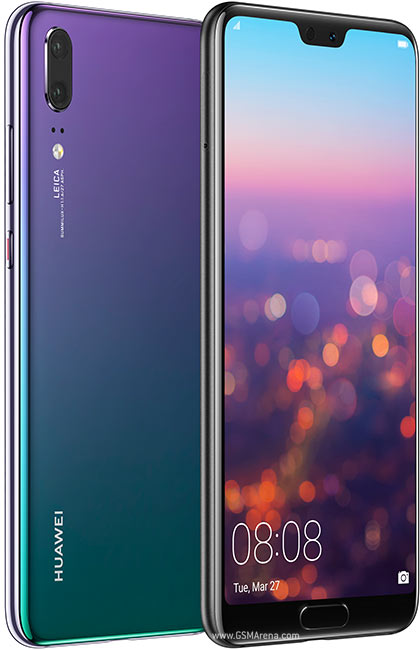
Table of Contents
- 0.1 See Also
- 0.2 Huawei P20 Specifications, features and Price
- 0.3 FOR OTHER VARIANTS
- 0.4 Huawei P20 Stock Firmware Android 8 Oreo
- 0.5 Huawei P20 EML-L09 Stock Firmware Android 8 Oreo
- 0.6 Huawei P20 EML-L29 Stock Firmware Android 8 Oreo
- 0.7 Official Firmware Details :
- 1 Update Precaution
- 2 Download
- 3 How To Flash/Install
- 4 List of the Files Involved in the Upgrade
- 5 Upgrade Preparation
- 6 Upgrade Description
- 7 Upgrade Execution
- 8 Customization Upgrade
- 9 Verification and Troubleshooting
- 10 Upgrade Issue Troubleshooting
In this post we are sharing stock firmware/ROM for Huawei P20 EML-TL00. Huawei P20 is announced on 27 March 2018 with dual camera setup on the back having 20 MP main sensor. This camera setup is co-engineered by Leica and scored 102 on DxOMark beating Samsung S9+, Pixel 2 and iPhone X and just behind Huawei P20 Pro. you can read the specs from link below.
See Also
Huawei P20 Specifications, features and Price
FOR OTHER VARIANTS
Huawei P20 Stock Firmware Android 8 Oreo
Huawei P20 EML-L09 Stock Firmware Android 8 Oreo
Huawei P20 EML-L29 Stock Firmware Android 8 Oreo
Official Firmware Details :
- Device: Huawei P20
- Model: EML-TL00
- Android: 8.0 Oreo
- EMUI: 8.0
- Status: Official
- Type: Full OTA Firmware
Update Precaution
Precaution 1
- The version is EML-TL00. Read the feature description before performing the upgrade.
(1) Software version
- Ensure that the current version of your phone’s software is the original one. Otherwise the upgrade may fail or unknown errors may occur.
- Do not attempt to update your phone to any customized versions for countries outside your country of residence. Otherwise the upgrade may fail or unknown errors may occur.
(2) Hardware version
- This software is applicable to the HUAWEI P20 phones only. If a phone of other models is used, the phone may not be powered on.
WARNING FROM HUAWEI:- Huawei is not liable for failures caused by violation of the preceding precautions and no in-warranty maintenance will be granted.
Precaution 2
Upgrading your phone will erase all user data. Back up your data before the upgrade.
Ensure that the battery power is more than 30% during the upgrade.
(If you don’t want to transfer software to phone you can Huawei Firmware Flash Tool)
Download
| Model Number | Firmware Version | Firmware Region | TYPE | Download ROM | Download Data File | Changelog |
| EML-TL00 | B108 | CHINA,C00 | FullOTA-MF | Update.zip | Data Public | Read |
How To Flash/Install
List of the Files Involved in the Upgrade
| Document Name | |
| Software Upgrade Package | SDupdate_Package_Compress.tar.gz |
| Upgrade tool | microSD card |
Upgrade Preparation
Update Environment Check
Check that the microSD card is readable and writable, and its remaining space is larger than 8 GB. It is recommended that you use a Sandisk, Kingstone, or Kingmax microSD card.
Upgrade Package Check
- Refer to the preparation checklist when checking the software upgrade package.
- Decompress the SDupdate_Package_Compress.tar.gz file and the directory structure will be displayed as follows (check that the directory files are intact):
└─dload
├─EML-TL00_hw_—-
│└─update_sd_EML-TL00_hw_.zip
├─update_sd.zip
Upgrade Description
You can apply two upgrade methods using a microSD card: normal upgrade and forcible upgrade.
- Normal upgrade can be used by users to upgrade the version or for other situations.
- Forcible upgrade can be used on phones that have power-on failure and need restoration, or for other situations.
Upgrade Execution
Normal Upgrade
Step 1: Prepare a microSD card with a capacity of at least 8 GB. A Sandisk, Kingstone, or Kingmax microSD card is recommended.
Step 2 (optional): Format the microSD card to ensure the capacity is sufficient.
Step 3: Decompress the SDupdate_Package_Compress.tar.gz file, and check that all directory files are intact in dload. Copy the dload document to the root directory in the microSD card.
Step 4: Check that the directory and files are intact in the microSD card root directory.
Step 5: Insert the microSD card to the phone and then power on the phone. In the home screen dialer, enter ##2846579## –, and the ProjectMenu page will be displayed. Go to 4. Software Upgrade > 1. SDCard Upgrade > OK.

Step 6: During the upgrade, a progress icon will be displayed. After the progress icon is fully loaded, the phone will restart automatically, and the upgrade is completed.

Forcible Upgrade
Step 1: Prepare a microSD card with a capacity of at least 8 GB. A Sandisk, Kingstone, or Kingmax microSD card is recommended.
Step 2 (optional): Format the microSD card to ensure the capacity is sufficient.
Step 3: Decompress the SDupdate_Package_Compress.tar.gz file, and check that the directory of all files is intact in dload. Copy the dload document to the root directory in the microSD card.
Step 4: Check that the directory and files are intact in the microSD card root directory.
Step 5: Power off the phone, insert the microSD card, and press the volume and power buttons at the same time. The phone enters the automatic upgrade mode, and the upgrade is started.
Step 6: During the upgrade, a progress icon will be displayed. After the progress icon is fully loaded, the phone will restart automatically, and the upgrade is completed.

Customization Upgrade
The customization upgrade is used for the upgrade in regions with customized versions, and it is used to identify the version standard and country/carrier information.
Step 1: Prepare a microSD card with a capacity of at least 8 GB. A Sandisk, Kingstone, or Kingmax microSD card is recommended.
Step 2 (optional): Format the microSD card.
Step 3: Copy the dload document with the customization package to the microSD card root directory.
Step 4: Check that the directory and files are intact in the microSD card root directory.
Step 5: Insert the microSD card to the phone and then power on the phone. In the home screen dialer, enter ##2846579## –, and the ProjectMenu page will be displayed. Go to 4. Software Upgrade > 1. SDCard Upgrade > OK.
Step 6: During the upgrade, a progress icon will be displayed. After the progress icon is fully loaded, the phone will restart automatically, and the upgrade is completed.
Step 7: Perform the normal upgrade or the forcible upgrade again.
Verification and Troubleshooting
Version Check
When the phone is powered on, go to Settings > About phone > Build number, and check whether the version is correct, as shown in the following figure.

Note: The specific information is subject to the actual phone.
Basic Function Check
- Power on the phone, enter the standby screen, and dial a phone number to make a phone call. Press and hold the End button to power off the phone. Check that these functions are normal.
- Go over all the APK files and make sure that all of them function properly.
Upgrade Issue Troubleshooting
For an upgrade that follows the procedure and does not violate the precautions but failed, contact your local maintenance center. For details about maintenance centers, call the local Huawei service hotline. For information of the hotlinenumbers, visit the Huawei website: http://consumer.huawei.com/en/support/hotline/
IF YOU LIKED THIS POST DON’T FORGET TO SHARE THIS ON YOUR SOCIAL MEDIA ACCOUNTS AND FOLLOW US ON SOCIAL SITES FROM BUTTONS BELOW. YOU CAN ALSO SUBSCRIBE OUR NEWSLETTER OR RSS FEED. IF YOU HAVE ANY ISSUE FEEL FREE TO COMMENT BELOW.[social_icons_group id=”15341″]





