Table of Contents
Huawei has released software update for Huawei Mate 9 MHA-L29. It is based on Android 8.0 Oreo and EMUI 8.0. Yes you read it right, Huawei Mate 9 is officially updated to Android 8 Oreo. Although update is OTA that will take some time to arrive, so we have provided download links and installation guide for updating.
This update to EMUI is based on the Android 8.0 operating system. Featuring enhanced performance and security, EMUI 8.0 delivers a fresh experience that lets you get more out of your device. We highly recommend updating now.
● Smarter
A new floating Navigation dock lets you perform frequently-used operations from anywhere on the screen. Newly added home screen shortcuts let you quickly access the app features you use most frequently. Simply touch and hold an app icon to display a shortcut menu.
● Faster
AI-based optimisations deliver greater stability, fluidity, and speed. The system boots faster, videos are more fluid, and images thumbnails load rapidly even in huge volumes.
● Safer
Enjoy enhanced protection for your system, privacy, and data with new updates to system security and PrivateSpace.
● Cooler
Take sweeping 3D panoramas, set 3D dynamic lock screen wallpapers, and discover new possibilities with a host of new features and settings.
Use Portrait mode to effortlessly capture glossy, celebrity-worthy portrait shots with stylish bokeh effects.
SEE ALSO
Huawei Mate 9 (MHA-L09) Stock Firmware/ROM Android 8 Oreo
Huawei Mate 9 Stock Firmware/ROM Android 7 Nougat
Official Firmware Details :
- Device : Huawei Mate 9
- Model No : MHA-L29
- Android OS : 8.0 Oreo
- EMUI Version : 8.0
- Firmware : B321
- Build Number: MHA-L29C432B321 / MHA-L29C636B321/360 / MHA-L29C185B321
- Status : Official
- Type : Full firmware image
Pre-Requisite
- This Guide is only for Huawei Mate 9 MHA-L29 users.
- You need Micro SD Card or internal memory space to try any Stock ROM
- A Micro SD card of 8GB or more should be available. It is recommended that The Micro SD card is made by Sandisk, Kingston, or Kingmax .
- Make sure you have enough battery to run the upgrade process. It is recommended that the power of the battery is more than 30%.
- Upgrade operations may erase all your user data. So if there is some important information,you should backup them before upgrade.
- Before flashing, you should unzip the SDupdate_Package.tar.gzfile, and get out UPDATE.APP to do upgrade operation in your SD Card. To unzip, we may sometime share two zip file, Update.zip package is always comes with the main update.app which is a complete OS. Where has data file comes with data files from Huawei. Check the below file list.
- └ —> dload├ –> MHA-L29_hw_eu│ └ –> update_data_hw_ eu.app├–> UPDATE.APP
- There are two methods to upgrade your phone. One is Normal upgrade and Force Upgrade
- Mobiletech360 is not responsible for any damage to your phone while installing this Update.
- Make sure that you have latest USB drivers installed
- Take complete backup of your phone and then proceed.
- If you don’t want to transfer software to phone or SD card you can Huawei Firmware Flash Tool
Downloads
FOR EUROPE C432 B321
- Download update.zip below:
- Download data public below:
FOR ASIA C636 B321
- Download Firmware
- Download data public
FOR MIDDLE EAST C185 B321
- Download Update.zip below:
FOR ASIA C636 B360
- Download update.zip below:
- Download Data public below:
How To Flash/Install
Normal Upgrade
- First of all, Download the Update Package
- Recommended : Format the Micro SD card (This operation is optional).
- Now Unzip the Update.zip package and
- Copy the entire dload folder (with UPDATE.APP in it) to the root directory of the Micro SD card.
- Now on your phone, Open the dialer and enter: *#*#2846579#*#* ->ProjectMenu->Software Upgrade->SDCard Upgrade->OK,You can also open settings and system update then local update.
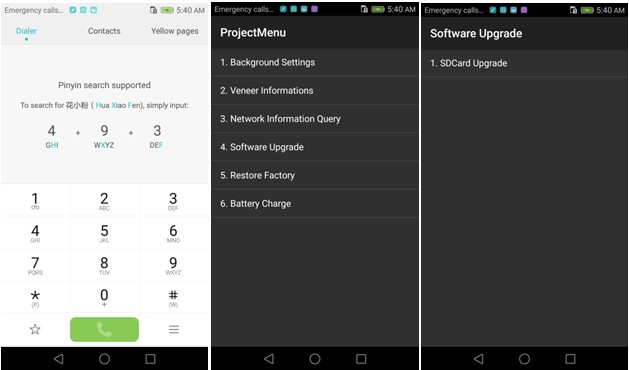
- Now select the Update.app that you moved to SD Card (root directory).
- Now you will see a screen which shows the installation process.
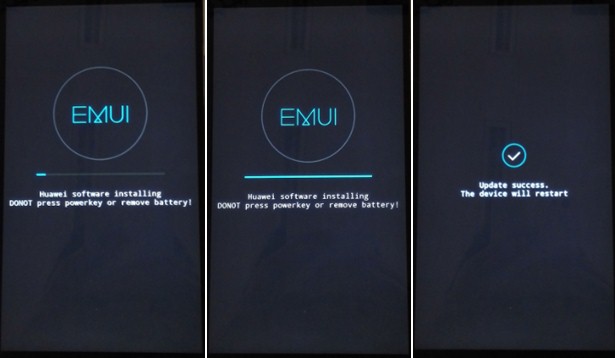
- Wait untill the installation process completes.
- When the progress bar stop, the phone will restart automatically
- In case if you have the Data File and you want to flash it, then first of all delete the earlier moved update.app from the dload folder
- Then you can extract the second file (update_data_Xxxxx) and move the new update.app to the dload folder.
- Repeat the same 4-8 Steps above.
- That’s it ! You have Installed Stock Firmware on Huawei Smartphone.
Force Upgrade
- First of all, Download the Update Package
- Recommended : Format the Micro SD card (This operation is optional).
- Now Unzip the Update.zip package and
- Copy the entire dload folder (with UPDATE.APP in it) to the root directory of the Micro SD card.
- After Copying the Update.app, Turn off your phone.
- Make sure your handset is power off.
- Now Press the VOLUME UP and VOLUME DOWN key, and then press the POWER key to power on the phone and enter the Software Upgrade Mode.
- When the progress bar stop, the phone will restart automatically.

- To Update the Data File, You can follow the Normal Upgrade. Remember data is important.
IF YOU LIKED THIS POST DON’T FORGET TO SHARE THIS ON YOUR SOCIAL MEDIA ACCOUNTS AND FOLLOW US ON SOCIAL SITES TO STAY TUNED. YOU CAN ALSO SUBSCRIBE OUR NEWSLETTER OR RSS FEED. IF YOU HAVE ANY ISSUE FEEL FREE TO COMMENT BELOW.[social_icons_group id=”15341″]






man,i don’t understand a thing from this instructions!!could you be more specific?!
You only need to place update.app in dload and choose update package in local update. Anything else you want to ask?