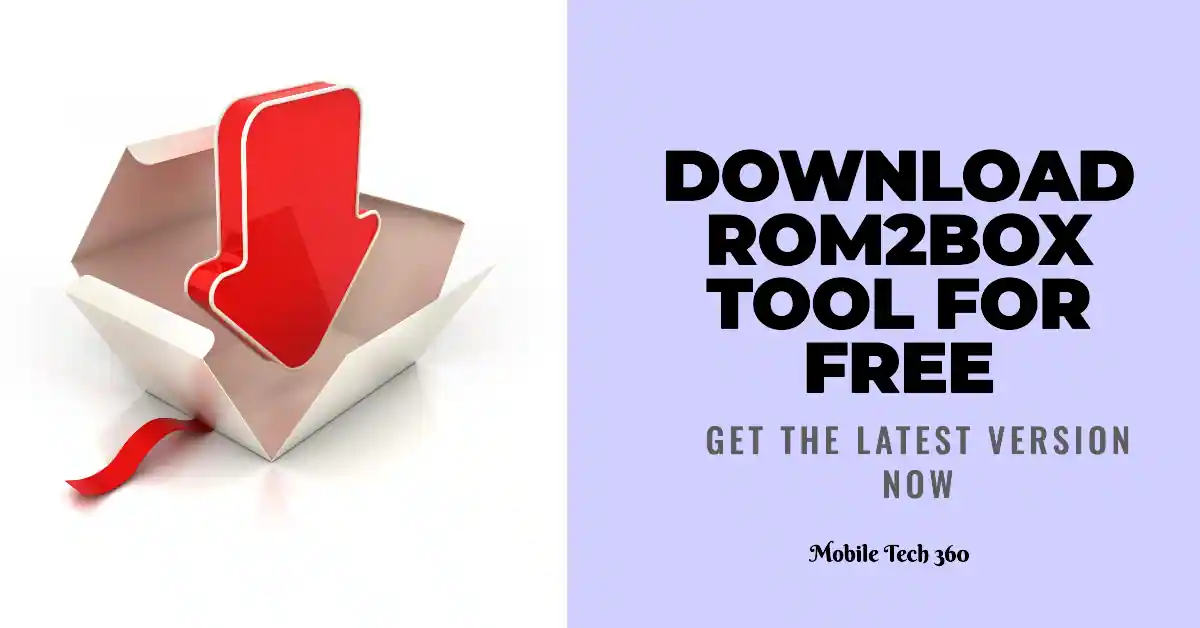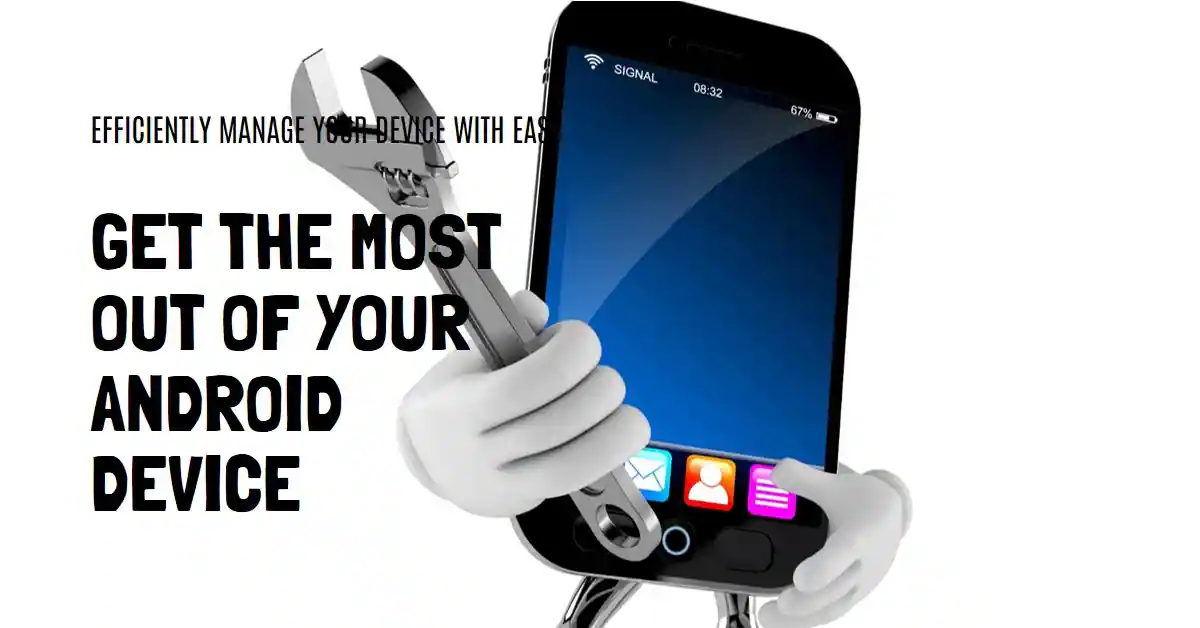Table of Contents
Here is a complete guide for restoring the IMEI number of Mediatek devices using Maui Meta Tool. IMEI can be lost if you have flashed your device after formatting your device in the sp flash tool. If IMEI is lost/invalid you will not be able to use a sim card. But don’t worry it can be restored easily. Just follow the guide below, you will not need to use any dongle. For Qualcomm devices check this tool.
DISCLAIMER: WRITING IMEI OTHER THAN ORIGINAL IS ILLEGAL. THIS TUTORIAL IS FOR LEGAL PURPOSES ONLY AND WE WILL NOT BE RESPONSIBLE FOR ANY ILLEGAL USE OF THIS TOOL OR ANY DAMAGE TO YOU OR YOUR DEVICE.
Requirements
- Download Maui META
- Install Mediatek USB VCOM drivers on the PC
- Get the BPLGUInfo file for the phone model from the firmware. Learn how to extract this from the device here
How to use Maui Meta 3G
- Unzip Maui META, install it on the PC then run it as Administrator. It should be installed in the Program files or Program files (x86) folder depending on your PC’s architecture.
![[Image: how-to-use-MAUI-Meta-1.jpg]](data:image/svg+xml,%3Csvg%20xmlns='http://www.w3.org/2000/svg'%20width='0'%20height='0'%20viewBox='0%200%200%200'%3E%3C/svg%3E)
- Wait till the Maui META dashboard appears with a red circle. Under Connection Type, select the option which best describes your device
![[Image: how-to-use-MAUI-Meta-2.jpg]](data:image/svg+xml,%3Csvg%20xmlns='http://www.w3.org/2000/svg'%20width='0'%20height='0'%20viewBox='0%200%200%200'%3E%3C/svg%3E)
- Click Reconnect at the top-right corner. The color of the circle should start changing between red and green. Switch off the phone (still with battery inside) and connect it to the PC without holding any button on the phone.
![[Image: how-to-use-MAUI-Meta-3.jpg]](data:image/svg+xml,%3Csvg%20xmlns='http://www.w3.org/2000/svg'%20width='0'%20height='0'%20viewBox='0%200%200%200'%3E%3C/svg%3E)
- The phone should boot up and then get stuck at boot animation. Not to worry, it’s in META mode. The circle should now be yellow in color, indicating that the phone has been successfully detected
![[Image: how-to-use-MAUI-Meta-4.jpg]](data:image/svg+xml,%3Csvg%20xmlns='http://www.w3.org/2000/svg'%20width='0'%20height='0'%20viewBox='0%200%200%200'%3E%3C/svg%3E)
- In the Get version box, click Get target version to confirm that the phone has been detected. The phone’s details should appear
![[Image: how-to-use-MAUI-Meta-5.jpg]](data:image/svg+xml,%3Csvg%20xmlns='http://www.w3.org/2000/svg'%20width='0'%20height='0'%20viewBox='0%200%200%200'%3E%3C/svg%3E)
- You can now minimize the Get Version box
![[Image: how-to-use-MAUI-Meta-6.jpg]](data:image/svg+xml,%3Csvg%20xmlns='http://www.w3.org/2000/svg'%20width='0'%20height='0'%20viewBox='0%200%200%200'%3E%3C/svg%3E)
- Click on the dropdown at the top left corner and select IMEI download
![[Image: how-to-use-MAUI-Meta-7.jpg]](data:image/svg+xml,%3Csvg%20xmlns='http://www.w3.org/2000/svg'%20width='0'%20height='0'%20viewBox='0%200%200%200'%3E%3C/svg%3E)
- The IMEI Download box should pop up. Click on Change NVRAM Database File
![[Image: how-to-use-MAUI-Meta-8.jpg]](data:image/svg+xml,%3Csvg%20xmlns='http://www.w3.org/2000/svg'%20width='0'%20height='0'%20viewBox='0%200%200%200'%3E%3C/svg%3E)
- In the window that pops up, navigate to the location of the BPLGUInfo file (often named like BPLGUInfoCustomAppSrcP_MT65**…), select it then click Open
![[Image: how-to-use-MAUI-Meta-9.jpg]](data:image/svg+xml,%3Csvg%20xmlns='http://www.w3.org/2000/svg'%20width='0'%20height='0'%20viewBox='0%200%200%200'%3E%3C/svg%3E)
- You should see the path to the DB file under NVRAM Database File. Click SIM_1 or SIM_2 depending on which you wish to write IMEI. Now, enter the first 14 digits of the IMEI you wish to write. The digit entered in the CheckSum box will be the 15th digit of the IMEI. Once done, click Download To Flash (If IMEI keeps disappearing after factory reset then try clicking Upload From Flash instead)
![[Image: how-to-use-MAUI-Meta-10.jpg]](data:image/svg+xml,%3Csvg%20xmlns='http://www.w3.org/2000/svg'%20width='0'%20height='0'%20viewBox='0%200%200%200'%3E%3C/svg%3E)
- Once the IMEI has been successfully written to the selected SIM slot on the phone, you should see a message at the bottom saying Download IMEI to flash successfully
![[Image: how-to-use-MAUI-Meta-11.jpg]](data:image/svg+xml,%3Csvg%20xmlns='http://www.w3.org/2000/svg'%20width='0'%20height='0'%20viewBox='0%200%200%200'%3E%3C/svg%3E)
- Switch off the phone either by taking it out and then reinserting the battery or holding the power button till it goes off. Once off, boot up the phone and dial *#06# to confirm that the IMEI was successfully written to the phone
Note
- You can also use Maui Meta to write the Serial Number back to your device by selecting the Barcode option. The Barcode is 63 to 64 characters long. The First 23 characters are the Product Number followed by the Serial Number and then the other characters.
- To write a Serial Number of 0123456789ABCDEF for example,
- We’ll assume that the product number is 11223344556677889900XYZ. A Barcode of 63 characters would then be like this:
- 11223344556677889900XYZ0123456789ABCDEF************************
Download Maui Meta Tool
Previous Versions
.
Source Hovatek

![[Image: how-to-use-MAUI-Meta-1.jpg]](https://blog.hovatek.com/bpyeki/uploads/2016/03/how-to-use-MAUI-Meta-1.jpg)
![[Image: how-to-use-MAUI-Meta-2.jpg]](https://blog.hovatek.com/bpyeki/uploads/2016/03/how-to-use-MAUI-Meta-2.jpg)
![[Image: how-to-use-MAUI-Meta-3.jpg]](https://blog.hovatek.com/bpyeki/uploads/2016/03/how-to-use-MAUI-Meta-3.jpg)
![[Image: how-to-use-MAUI-Meta-4.jpg]](https://blog.hovatek.com/bpyeki/uploads/2016/03/how-to-use-MAUI-Meta-4.jpg)
![[Image: how-to-use-MAUI-Meta-5.jpg]](https://blog.hovatek.com/bpyeki/uploads/2016/03/how-to-use-MAUI-Meta-5.jpg)
![[Image: how-to-use-MAUI-Meta-6.jpg]](https://blog.hovatek.com/bpyeki/uploads/2016/03/how-to-use-MAUI-Meta-6.jpg)
![[Image: how-to-use-MAUI-Meta-7.jpg]](https://blog.hovatek.com/bpyeki/uploads/2016/03/how-to-use-MAUI-Meta-7.jpg)
![[Image: how-to-use-MAUI-Meta-8.jpg]](https://blog.hovatek.com/bpyeki/uploads/2016/03/how-to-use-MAUI-Meta-8.jpg)
![[Image: how-to-use-MAUI-Meta-9.jpg]](https://blog.hovatek.com/bpyeki/uploads/2016/03/how-to-use-MAUI-Meta-9.jpg)
![[Image: how-to-use-MAUI-Meta-10.jpg]](https://blog.hovatek.com/bpyeki/uploads/2016/03/how-to-use-MAUI-Meta-10.jpg)
![[Image: how-to-use-MAUI-Meta-11.jpg]](https://blog.hovatek.com/bpyeki/uploads/2016/03/how-to-use-MAUI-Meta-11.jpg)