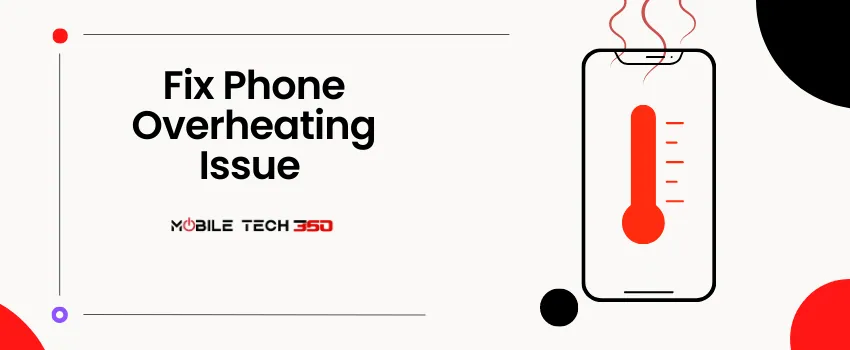
Table of Contents
- 1 What is Overheating?
- 2 What are the causes of the Samsung Galaxy S23 Heating Issue?
- 3 20 Solutions to Fix Samsung Galaxy S23 Overheating Problem
- 3.1 1. Close Background Apps
- 3.2 2. Avoid Using Your Phone While Charging
- 3.3 3. Use Original and Certified Charger & Cable
- 3.4 4. Avoid Heavy Gaming for a Long Time
- 3.5 5. Avoid Shooting for a Long Time
- 3.6 6. Environmental Factors
- 3.7 7. Use Thin & Ventilated Cases
- 3.8 8. Reduce Screen Brightness
- 3.9 9. Use Dark Mode
- 3.10 10. Update Apps
- 3.11 11. Remove Buggy Apps
- 3.12 12. Uninstall & Disable Bloatware
- 3.13 13. Use WiFi & Avoid Mobile Data
- 3.14 13. Turn Off Bluetooth, GPS, NFC, and Data When Not in Use
- 3.15 14. Use Power-Saving Mode
- 3.16 15. Use a Cooling System
- 3.17 16. Update Phone
- 3.18 17. Clear Cache Partition
- 3.19 18. Reset Settings
- 3.20 19. Factory Reset
- 3.21 20. Visit The Customer Care Center
- 4 Conclusion
Samsung Galaxy S23 is the latest smartphone added to the extensive Samsung lineup. It is a feature-packed smartphone that offers impressive performance and functionality. But all phones have some pros and cons. We have already discussed common problems faced by Samsung Galaxy S23 users and their solutions briefly. Samsung Galaxy S23 users are facing an overheating problem, so in this article, we will discuss the causes and solutions to the Samsung Galaxy S23 Overheating problem. This troubleshooting guide is based on our experience and tests conducted by our team.
What is Overheating?
We can say a phone is overheating when its temperature exceeds the safe level. In the case of Android phones, this can happen when the phone’s processor is working too hard or when there is insufficient ventilation. Overheating can cause the phone to slow down, shut down, or even damage the internal components.
What are the causes of the Samsung Galaxy S23 Heating Issue?
The Samsung Galaxy S23 heating issue can be attributed to several factors. Let’s take a look at these causes:
- Processor-intensive apps and games
- Multiple apps running in the background
- Processor overload
- Gaming for a long time
- Streaming can overheat the phone
- Shooting in 8K or single shot for a long time
- Using thick cases
- Using the phone while charging
- Using a non-certified or cheap charger
- Environmental factors (temperature, humidity, etc.)
- Software issues and glitches
- Hardware problems
20 Solutions to Fix Samsung Galaxy S23 Overheating Problem
To help you overcome the Samsung Galaxy S23 overheating problem, we have compiled a list of effective solutions and preventive measures after conducting experiments with it. Implement these steps one by one until the issue is resolved.
1. Close Background Apps
Background running apps are one of the main culprits of Samsung Galaxy S23 overheating. Multitasking, especially with resource-heavy applications, can significantly strain your phone’s processor and contribute to overheating.
These apps keep running in the background to provide notifications and updates. To overcome this, close apps you are not using.
To close background running apps, follow these steps:
- Navigate to Recent Apps to check running apps.
- Now close all apps at once.
Alternatively, you can restrict the simultaneous running of background apps in the developer options. The built-in optimizer also helps close the background apps and run your phone smoothly.
2. Avoid Using Your Phone While Charging
This is the most common problem reported by users of Samsung Galaxy S23. Any device gets warm while charging. But you cannot say that it is overheating.
Yes, your phone overheats when you are using it when charging. It is a common habit of watching videos or scrolling social media apps while charging. Even worse is playing games on your phone while it’s charging.

Avoid using your phone while it is charging, it not only overheats your phone but also damages its battery and ultimately decreases its life.
If you don’t use your phone while it’s charging but it still gets hot then there can be an issue with the charging cable, adapter, or battery. Get it repaired ASAP.
3. Use Original and Certified Charger & Cable
You must check your charger and cable when you notice your phone is heating while charging. Use only original or certified chargers and don’t use high-power chargers not compatible with your device.
Avoid using cheap and non-certified chargers, they heat up your device and contribute to overheating, slow charging, and battery-draining issues as indicated by many trials.
4. Avoid Heavy Gaming for a Long Time
Gamers constantly face overheating problems on Samsung Galaxy S23. Games consume a lot of resources and cause a rise in the temperature of your phone.

Follow these tips if you are a gamer:
- Don’t play games while charging
- Take breaks while gaming
- Sit in a cool environment
- Adjust brightness
- Remove bulky cases
- Use the cooling devices mentioned at the last of this article
5. Avoid Shooting for a Long Time
Smartphones don’t have heavy cameras and they rely on processing to generate better results. This consumes a lot of power and resources.

It is okay for a few pictures and small videos but shooting at 8K or streaming for a long time can heat up your device.
Follow these tips :
- Avoid streaming for long periods
- Avoid 8K shooting for a long time
- Avoid shooting in direct sunlight
- Adjust graphics
- Turn off the flash when not needed
6. Environmental Factors
Smartphones are designed to work optimally at 0-35 degrees Celsius according to the manufacturer. If you are living in a hot climate with temperatures exceeding 35 degrees Celsius, this directly affects your phone temperature.
Here are some tips for you:
- Avoid using your phone in direct sunlight
- Don’t leave your phone on the car’s dashboard
- Avoid heavy tasks like gaming, streaming, or shooting when it’s too hot
- Give your phone proper ventilation
7. Use Thin & Ventilated Cases
Using thick, bulky, poorly designed cases can cause overheating problems on your Samsung Galaxy S23. These cheap cases you can easily find in the market are mostly made of plastic and make insulation around the phone, causing it to overheat. The same is the problem with leather cases.
It is better to remove the case but most users are not comfortable with this. So, when buying a cover, choose a thin case with a proper thermal design.
8. Reduce Screen Brightness
Are you using an overly bright screen? Many people have a habit of using full brightness when playing games or watching videos.
Full brightness not only affects battery life but also increases phone temperature. Try to use adaptive brightness and keep it low when possible.
Here’s how to turn on the auto-brightness feature on the Samsung Galaxy S23:
- Open Settings > Display
- Tap on Auto-brightness
- Now, toggle the switch to turn ON the Auto-brightness
9. Use Dark Mode
As I told you in the last point, an overly bright screen contributes to battery drain and heat dissipation, so you should use dark mode. Dark mode will solve both of your problems and keep your phone cool.
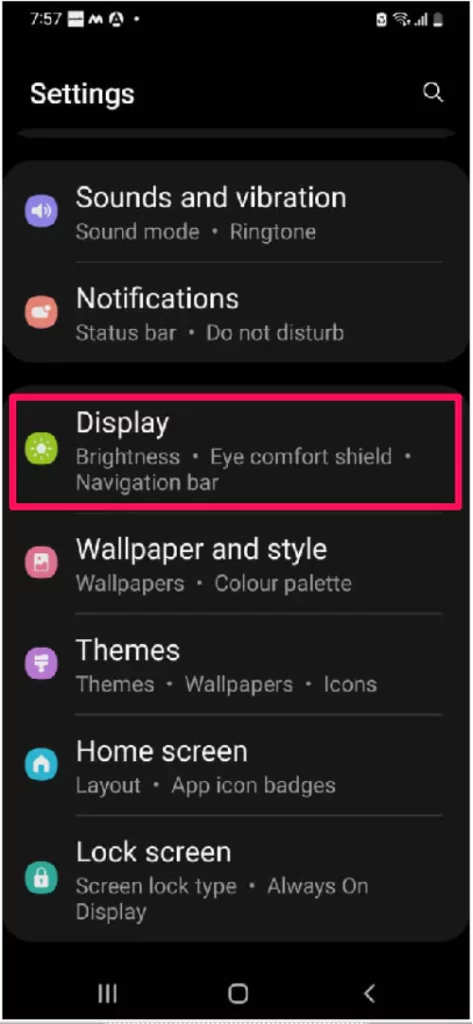
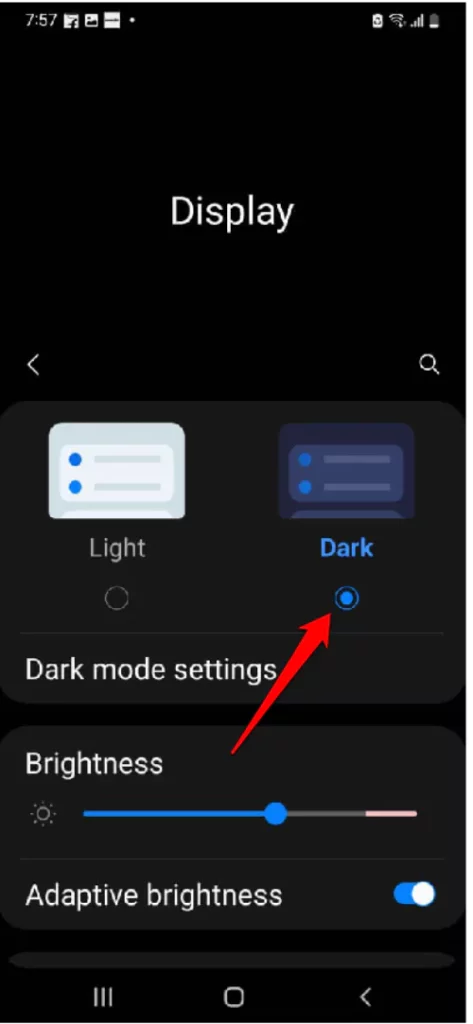
10. Update Apps
If you face the overheating issue when you are using a particular app, then this app is the culprit. Look for the updated version of the particular app. If there is no update available, report it to the developer and avoid using the app until the bug is fixed.
Here’s how to update apps on your Samsung Galaxy S23 smartphone:
- Go to Play Store > Menu > My apps and games
- To Auto-update apps, hit Menu > Settings and enable Auto-update.
- Tap Update All to update all apps.
- To update an individual app, tap on the app, and select the Update option.
11. Remove Buggy Apps
You have installed a new app from Play Store or any unverified source, and now it’s running in the background, consuming a lot of resources and causing your phone to heat up.
Many apps consume a lot of resources, you should look for their alternative. Sometimes, there can be bugs in the app causing this problem.
Uninstall the app and use its alternative or wait for the update.
12. Uninstall & Disable Bloatware
Almost all the manufacturers preinstall some apps other than system apps on your phone. These are called bloatware apps. These apps are mostly not needed and used by the customers but are difficult to remove.
Look for these apps and uninstall them if possible or disable them.
13. Use WiFi & Avoid Mobile Data
Mobile Data uses more resources and processes than WiFi. More processes mean more power consumption and more heat dissipation.
When possible use WiFi and turn off mobile data. In this way, you will improve your device’s battery life and your overheating problem will be solved.
13. Turn Off Bluetooth, GPS, NFC, and Data When Not in Use
Certain connectivity features, such as Bluetooth, Wi-Fi, Mobile Data, and GPS, consume power and can contribute to overheating. Disable these features when not in use:
- Swipe down from the top of the screen to access the Quick Settings panel.
- Tap on the relevant icons to disable Bluetooth, Wi-Fi, or GPS.
14. Use Power-Saving Mode
If you’re facing battery drain and overheating issues on your Samsung Galaxy S23, it is a nice idea to switch to power-saving modes. Using the power-saving mode will disable different features such as GPS, network usage, data syncing, etc.

This will reduce the load on the processor, allowing the phone to remain cool with normal usage. Besides preventing overheating problems, Power Saving modes allow your Galaxy S23 battery to last longer.
15. Use a Cooling System
As mobile phones don’t have cooling fans or other cooling systems, they become too hot when gaming. If you are a heavy gamer, you can use an external attachable cooling fan to your phone. They also provide battery backup.
Check out some deals from the Amazon:
16. Update Phone
There might be some software problem that causes the heating issue in Samsung Galaxy S23. Manufacturers usually fix these bugs through software updates and patches.
Check for the available software updates and install them. This can solve your problem.
17. Clear Cache Partition
There can be corrupted files on your smartphone interfering with the proper functioning of your device. Clearing the system cache is an effective solution and will clear all the system cache and corrupted files.
Here’s how to clear cache partition on Samsung Galaxy S23:
- Power off your smartphone.
- Wait until your phone shuts off completely.
- Now, press and hold the Volume Up and Power keys for a few seconds. This will put your phone into recovery mode.
- Once you’re on the recovery menu, press the Volume Down key to highlight Wipe Cache Partition.
- Press the Volume down key to highlight Yes, and hit the Power key.
- This will clear the Cache partition in a few seconds.
- Lastly, press the Power key to restart your smartphone.
18. Reset Settings
If your Samsung Galaxy S23 heats up after normal usage, there can be some glitches in your settings.
Here’s how to reset all the settings on Samsung Galaxy S23:
- Head to Settings > General management
- Tap on Reset
- Then, tap on Reset All settings
- On the next screen, hit the Reset settings button
- If prompted, enter your password/PIN
- Tap the Reset option to confirm your decision

19. Factory Reset
if you have tried all the above solutions but still facing overheating issues on your Samsung Galaxy S23. then you can factory reset your device as a last resort.
Here’s how to factory reset the Samsung Galaxy S23:
- Open Settings
- Search for reset
- Now, tap on Reset
- Tap on the Factory data reset option
- Hit the Reset button
- When prompted, enter your PIN/Password/Pattern
- Finally, tap Erase everything, and you’re done
20. Visit The Customer Care Center
If you have tried everything but nothing helped, it can be a hardware issue in your phone. Search for the nearest customer care center and get your device checked.
Conclusion
Overheating can be a frustrating issue for Samsung Galaxy S23 users, but with the right steps, it can be effectively addressed. By optimizing app usage, avoiding multitasking, updating software, limiting background processes, adjusting screen settings, and disabling connectivity features, you can significantly reduce the chances of your device overheating. Additionally, be mindful of the phone case you use and avoid covering essential heat dissipation areas. If the problem persists, it’s advisable to seek professional assistance or contact Samsung customer support.








