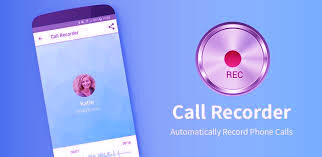
Huawei has removed Auto Call Record feature from its phones. So, users have to rely on third party apps but still third party apps don’t work normally due to Huawei’s optimization system. But here we have complete solution for you on How to enable Auto Call Recording on Huawei phones.
We have tested all these APK files we are providing here and they work for most of the phones like Huawei Mate 20, 20 Pro, P20 and P20 Pro, P30 and P30 Pro, Mate 30 and Mate 30 Pro, P40 and P40 Pro, Mate 40 and Mate 40 Pro etc.
Steps To Enable Call Recording On Huawei
- You should uninstall any previous Call Recording app you have on your phone. Just search for ‘Recorder’ in Settings/Apps/Apps and look for a green icon.
- If you have it, uninstall it.

- Download the Call Recorder APK according to your EMUI version from download section below.
- Install the Call Recorder APK.
- You may see a lot of permissions requested but actually only four will be used. Also, finally storage card is supported if you want to store you recorded calls externally:

- Once installed, restart your phone(Not essential) and open your Phone Dialer, and tap on the three dots in the top right corner and go to Settings. There you should see a new entry Auto Record Calls. If you don’t, restart your phone.
Before:

After:

- Once you start a phone call you will see the Recording icon in your active call:

- After your call, you well get a notification to inform you a call has been recorded:

- To access your calls either open up the Recorder app from your home screen and look for the Calls folder or tap on the three dots in the Phone Dialer screen and tap on Call Recordings:

- The recorded file format has changed from .amr to m4a.
Downloads
Download the Huawei Call Record APK according to your EMUI version.





