
Table of Contents
The recycling bin in our computers is something we are always going to find. It acts as a type of backup where we will always have access to the files we erased, whether it was by accident or not. But what about our Android devices? Unfortunately, smartphones don’t automatically come with a recycling bin, and if you delete something, you won’t have much luck getting it back.
There are also some apps that could help you recover lost files on an Android device, but there are very few that work the way they should. Until now, if you erased a song or a file, it was lost, but now, you have a second chance to get back what you accidentally deleted.Here I have mentioned 3 apps which can help you to restore your data.
Dumpster
This app is very simple and user-friendly. Dumpster will save all the files you delete, and they will be there as long as you want them to be.

Before you start deleting, you need to go to the hamburger symbol on the upper left-hand corner and tap on settings.
![]()
Once there, go to “Protect Settings” to allow you to toggle on the types of files you want Dumpster to save. You can choose from Images, Video, Audio, Documents, Other files, Apps and Protect Apps Updates.


In Settings you can also set up Dumpster so it will automatically erase the files the app has saved every week, every month, or every three months.

Dumpster also allows you to back up your deleted files to the cloud, add a lock screen to the content you have removed and also remove ads. To remove ads you have to be willing to pay for the Premium version which is $2.67 a month or $26.70 a year.

Do you want to erase your images but keep your audio files a little longer? Dumpster offers you the option to only delete a particular type of file or erase everything all together. Being able to specify what you want to remove is a great feature since you can erase what you are sure you don’t need anymore and hold on to everything else.

Before trusting the app with your files, do a little testing first to make sure it saves what you erase. And don’t forget to protect dumpster from ram cleaning and battery saving apps.
READ ALSO:8 Amazing Apps You Should Try
Recycle Bin
Recycle Bin is another option. It’s not as popular as Dumpster, but you can try this if you don’t like dumpster.Recycle Bin works with the majority of the file explorer’s, and if you want to send a file to the recycling bin, you need to choose the file in your file explorer and choose Recycle bin in the Open With or Send To menus. Sending a file to the recycle bin isn’t as easy as with dumpster, but if you’re usually using your file explorer, it’s a good deal for you.
An interesting feature of this app is that it lets you decide how big the file has to be to go to the recycling bin.
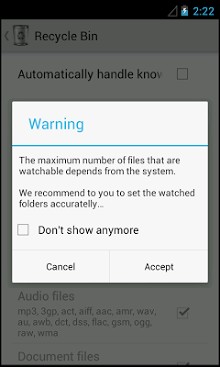
Recycle Bin also features in-app purchases, and if your file explorer allows it, you can see a folder or various files to the recycling bin with one simple action.
READ ALSO:How To Hack In-app Purchases? 10 Ways To Hack In-App Purchases
ES File Explorer
You might have heard of this file manager. But, did you know it also has a recycle bin? Even though this app has an endless amount of features to offer, I’ll concentrate on recycling bin feature. Unlike Dumpster where you can erase the file from your gallery, with ES File Explorer, you need to delete the file from within the app.
Sending a file to the recycling bin is easy. For example, let’s say you want to send a picture to the bin. When you open the app select images in category.Let’s say you’re looking through your current wallpapers.Once inside wallpapers, choose the wallpaper you want to eliminate and on the upper right-hand corner you will see three white dots. Tap on them and select delete:
After that you will be asked if you are sure that you want to send that image to the recycling bin, tap Ok and you’re done!
You can download the free version from play store. There is also a paid pro version which you can download from download button.
READ ALSO:ES File Explorer Pro
Conclusion
These apps gives you the freedom to make mistakes and not suffer because you erased the wrong file. If you have any issue comment below. Share this article on your social walls And don’t forget to follow us on social media.[social_icons_group id=”15341″]





