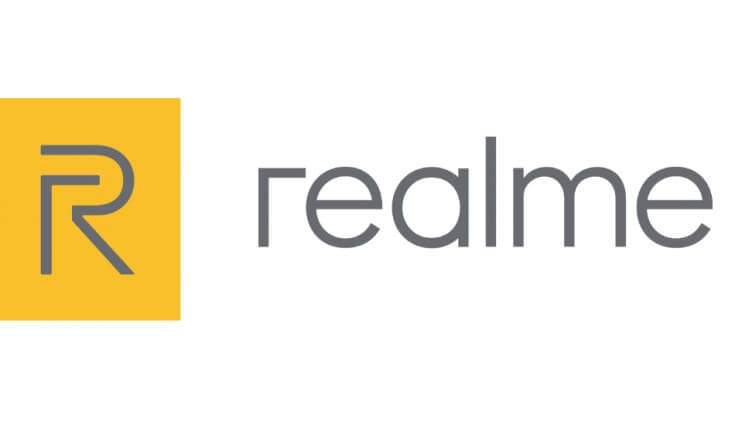
Table of Contents
Realme Firmware Flash Tool 2020
Realme is the sub-brand of Oppo and it is focused on budget and low budget devices. Realme firmware flash tool is a small tool for flashing Realme devices just like the SP Flash tool. This tool supports flashing .OFP firmware that is the default format for Realme devices. I have provided a direct link to all the versions of this theme, so download it now and follow the guide to install the firmware on your Realme smartphone.
Features Of Realme Flash Tool
It is easy to use tool for windows with the following features:
Small Tool
It is a small app that will only take a few MB of space after installation. The tool also comes with easy to use and interactive UI for better user experience.
Flash Stock Firmware
It helps to flash Stock ROM or Firmware on Realme devices. To flash Firmware, follow the guide at the end.
Supported Devices
The first version of the Realme flash tool only supports Realme X50 Pro. But Realme officials have confirmed that they will extend support for other Realme devices as well. So the new version will support Realme C1, Realme 1, Realme 2, Realme 2 Pro, Realme 3, Realme 3 Pro, Realme 5, Realme 5 Pro, Realme X, Realme XT, and Realme U1, Realme X2 Pro and other Realme Phones.
Fix Fingerprint Problem
Realme Flash Tool also fixes the issue that appears after unlocking the bootloader. The company has officially said that flashing Firmware through Realme Flash Tool will fix the Fingerprint not working issue.
Support OFP files
The official tool support OFP packages, which are different from the OZIP file. You can get the OFP file from the Realme official forum page.
The Realme Flash Tool currently supports Realme X50 Pro, Realme X2 Pro, Realme X2, Realme X in the latest version. But the tool only works if the device bootloader unlocked.
Supported Devices in Upcoming Versions
- Realme 1
- Realme 2
- Realme 2 Pro
- Realme 3
- Realme 3 Pro
- Realme 3i
- Realme 5
- Realme 5 Pro
- Realme 5i
- Realme 5s
- Realme 6
- Realme 6 Pro
- Realme C1
- Realme C2
- Realme C3
- Realme U1
- Realme XT
- Realme Narzo 10
- Realme Narzo 10A
Supported Platform
- Windows 7
- Windows 8
- Windows 8.1
- Windows 10
Downloads
Download the required Realme Flast Tool version from buttons below:
Download Realme Flash Tool V1.0.0.4
Download Realme Flash Tool V1.0.0.3
How To Use Realme Flash Tool
- Download the tool from above.
- Download and install ADB drivers from here.
- Download the stock firmware in .OFP format for your device.
- Now extract the Realme Flash Tool.
- Now open Realme Flash EXE.
- Once it is installed open it.
- Click on the Browse button.

- Choose the firmware OFP file.
- Now power off your smartphone.
- Now press and hold the Power button and Volume Down key simultaneously until you enter fast boot mode.

- Now connect the device to the computer using USB.
- Now press the Loading Device button on the Realme Flash Tool.
- Now press the Flash button and it will demand confirmation to flash.

- After successfully flashing, it will show that flashing is completed.

- Now you can disconnect your device.
- Done.





