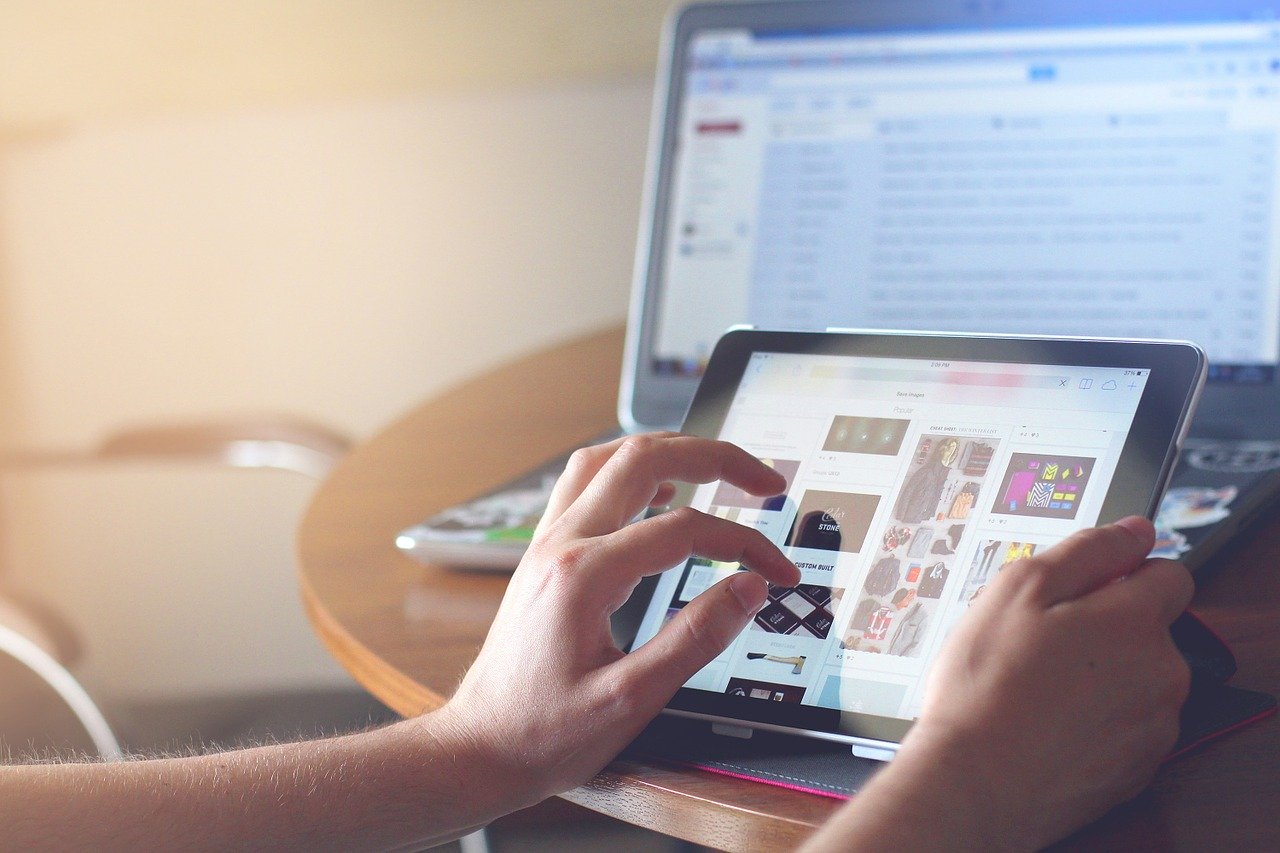
Table of Contents
One of the search engine technologies includes the ability to reverse search an image. Reverse search image tools have the ability to take an image as an input and find similar images or information regarding the picture that you have used as an input. This means, that if you do not know the name of a certain thing and want to know more about it, you can simply use the image to help you get the desired information in the search engine.
Reverse image search can be done on both iOS and Android. There are numerous tools which can help you with that.
How to Search Image from the Gallery in iPhone and Android?
Although reverse search image is compatible with iPhone and Android both. However, the tools which you might be using might work differently for the two or some tools might even be compatible with one of these.
There are numerous search engines which can provide you with this helpful feature. The way in which this tool has brought ease is amazing. From searching for recipes of a certain food to something that you do not know the name of – everything has been made super easy.
Below, we have discussed 3 tools and how you can search the specific image from the gallery in iPhone and Android. These tools work for both. The procedures to use them have also been mentioned below.
1- Google Reverse image search:
Google is one of those tools which can help you with reverse image search. Its use is relatively easier when it is being done on a personal computer. However, the method of using it might be different for Android and iOS. So let’s discuss step by step how Google reverse image search can be done.
For Android:
Even in Google, there are 3 ways in which the feature can be used for android. We will discuss how it can be done through the use of google chrome. Other than that, Ctrlq.org and search by image app can also be used.
For Google Chrome, there are some easy steps.
Step 01: Open up Google Chrome and the picture which you want to know more about.
Step 02: If you come across a picture which you really want to search and know more about. For example, someone wearing really cool shoes in a picture or holding a bag which you want to know about, you first have to tap and hold on to the picture.
Step 03: Many options pop up. Among them, select the ‘’Search on google for this image’’ one. And you are done.
The other ways to do it might include steps different from those done for Google Chrome.
For iPhone:
If you are an iOS user then don’t worry about going through complicated steps to reverse image search. You can do it easily through the steps mentioned below.
NOTE: Unlike chrome, Safari does not provide you with the option to reverse image search.
- You have to go to images.google.com
- At the bottom of the window, you have a share button. Tap on it and scroll left and you will see some options on the right side.
- Then hit the ‘’Request on Desktop’’ site option.
- You will see a small camera icon appear. Through that, you can either upload the picture or paste the URL.
2- Prepostseo.com
Prepostseo.com is another commendable app which can be used and just like Google, this one is very easy and fast to use as well. It can work both with iPhone and Android.
For Android:
Connect your device to the internet.
Then you have to search for the prepostseo.com on Google Chrome.
Then you have to select the picture to be used. You can either select from your gallery, use a keyword to search or paste the URL.
Then your results are displayed before you in a couple of seconds.
For iPhone:
One of the reasons why the steps are different in Android and google is because Safari which is the basic search engine of the iPhone does not provide you with this option. However, you can still do it easily through the following stages.
Click on the browser to open it.
Again, since you need to have the desktop version of your browser, so tap on the share menu by tapping on the share icon. If you are on Google Chrome, then you can the more icon option at the bottom part of the right side of the screen.
By sliding, you will find the ‘’request desktop site option’’, you have to click on it.
Then open up prepostseo.com and search for the image.
3- Bing:
Bing has some positive feedbacks given by its users as well. Let’s see how it works for android and iPhone:
For Android:
You can use any Browser of your own choice for this.
Search for Bing.com on the Browser.
On the right side of the search bar, a camera icon is present. Click on it.
After selecting the browse button to choose the photo and you are done.
For iPhone:
Open up Safari and then search for Bing.com/images.
Click on share and make a request for the desktop site.
There is a camera icon in the search bar which you will find at the top of the page. Click on it.
You can then either add URL or upload the image of the specific thing.
Search for your required results.





