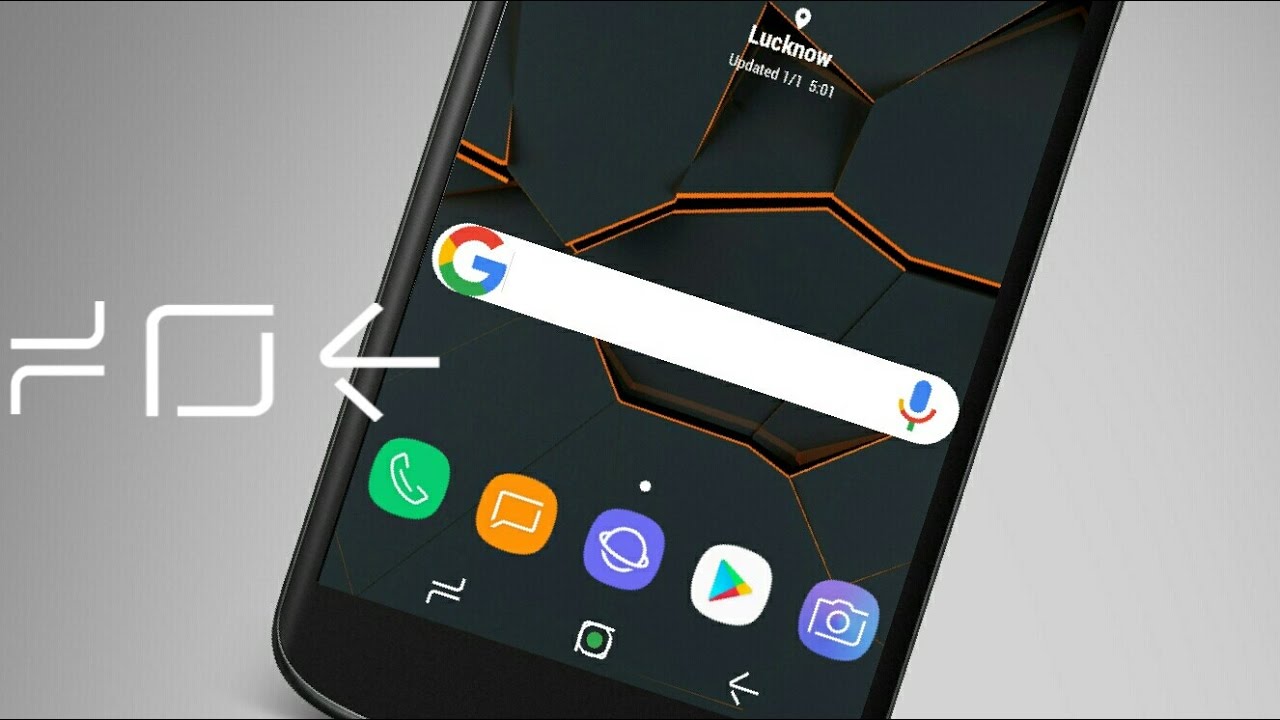
How to change the navigation Keys order on Samsung Galaxy S8 & S8 Plus
At last Samsung ditched, the most annoying feature,the physical home button on its new flagship, so the Galaxy S8 has software buttons now. One of the great things about having virtual navigation buttons is that the order can be changed and they can be customized as you wish. Here’s how you can switch softkeys on your Galaxy S8 or S8+.
If you’ve bought the new Samsung Galaxy S8 or going to buy one and you find yourself not adjusting well to the new order of the navigation buttons, you’re not alone. The usual order from previous Samsung phones was Recents – Home – Back, and now it’s the other way around. Luckily, changing the order of the software buttons is simple.
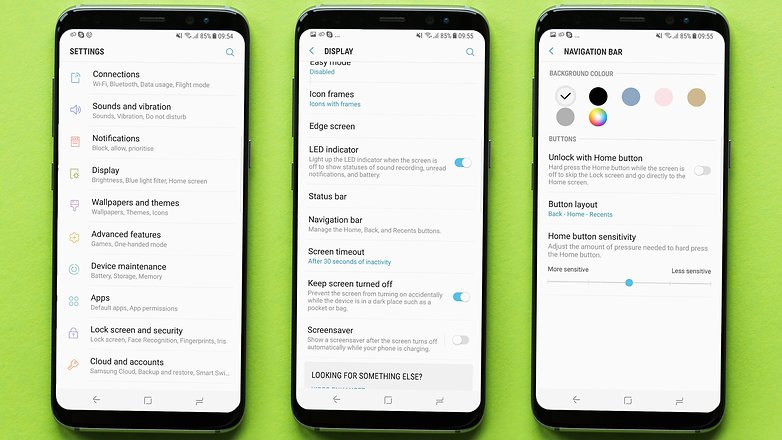
How to change the order of the Galaxy S8 Softkeys:
- Go to Settings -> Display, then scroll down to Navigation bar.
- Here, you’ll tap the Button layout section to see your options.
- There are two configurations to choose from: Back – Home – Recents and Recents – Home – Back.
- Just tap the configuration you prefer.
There you have it! The Navigation bar settings also offer the option to customize the background color of the bar and adjust the home button sensitivity.
If you liked this tutorial share on your social media accounts. Follow us on social media sites and subscribe our newsletter or RSS feed.





